You may have recoreded some TV shows and wanna enjoy and share the tivo files in QuickTime with family or friends at home. Howver, the Tivo files are saved by digital video recorders with copyright protection, which make it hard to play Tivo videos in QuickTime.
In fact, QuickTime don't support TiVo files. And in that case, you need a Mac TiVo to QuickTime Converter to transcode TiVo to a format that QuickTime can recognize. To convert TiVo to QuickTime on Mac Mavericks successfully and quickly, an easy-to-use yet efficient tool-Pavtube Tivo to QuickTime Converter for Mac is highly recommended. It provides super-fast converting speed and high quality output video. Furthermore, it has optimized presets for QuickTime, which can save your much worry. This guide will show you how to convert Tivo to QuickTime mov for playing with QuickTime on Mac Mavericks.

Before transcoding TiVo shows, you need to transfer recorded TiVo shows from TiVo DVR to your Mac. To transfer TiVo shows to Mac, you need to use a TiVo Desktop Software for Mac. When your TiVo is connected to your home network, Mac TiVo Desktop provides you with a list of available shows for transferring to your Mac.
After transfer TiVo files to your Mac, you can free download the Mac TiVo to QuickTime Converter. Install and run the application. Do as follows.
Step 1. Import TiVo to the program.
First click "Option" button, enter Media Access Key.
Then, load TiVo files to the TiVo to QuickTime Converter on Mac,click top left two icons to load individual videos or load the entire folder.
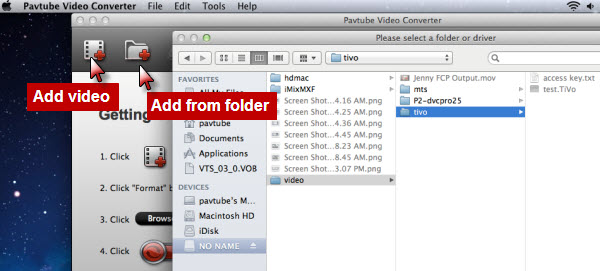
For the first time loading TiVo clips, the program asks "If you'd like to import *.tivo file(s)", please enter the correct Media Access Key and import the file(s) again.
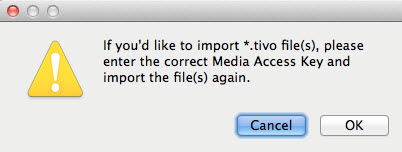
Click "OK", the "Options" dialog box appears. Fill in your Media Access Key, click "OK".
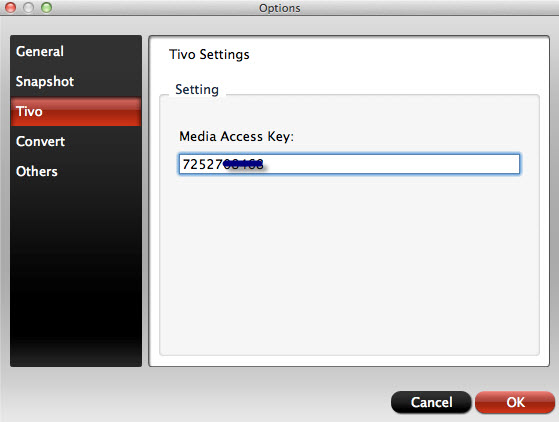
Return to the program and load your .TiVo shows again.
If you want, you can merge several Tivo clips by ticking "Merge into one file" box.
If the supposed size of the input files is 1GB, then the memory space should be up to 40GB
Step 2. Choose Common Video> MOV-QuickTime(*.mov) as the best video format for playing Tivo footage on QuickTime.
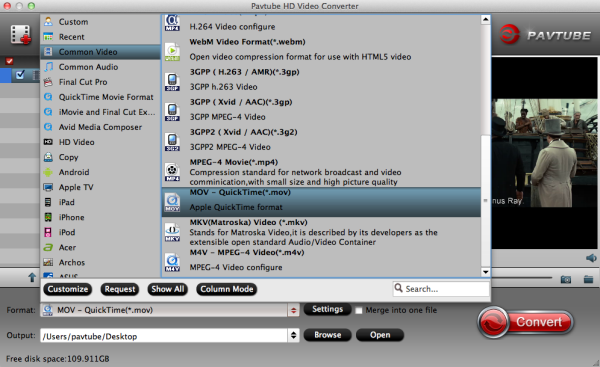
Optional - You can also click "Settings" to change the output video bitrate, frame rate, size, etc. all according to your needs.
Step 3. Start TiVo shows to QuickTime MOV conversion on Mac Mavericks.
When everything is done, click the "Convert" button at the bottom-right corner to finish the conversion .
While you wait,have a coffee or take a nap and let Video Converter for Mac do the work in the background. After conversion, you can click "Open" to find the output quicktime mov file, then you can transfer the video files to QuickTime Player for playback smoothly. Just enjoy and watch .Tivo files with QuickTime in high quality now, just have a try!
More Related Guides:
- Convert TiVo HD shows to HD formats with least quality loss on Mac
- Change Tivo files to MPEG format without losing quality
- Make Blackmagic Production Camera 4K footage editable in FCP 6/7/X
- Batch transcode Tivo shows to Adobe Premiere Elements 10 without commercials
- Transcoding Sony FDR-AX100 4K XAVC-S to AIC mov for iMovie/FCE
HOOOOOOOOT NEWS: Pavtube 2014 Christmas Biggest Promotion is coming:
- Up to 40% off gift: iMixMXF
- Pay extra $9.9 to Get Another Converter from pavtube.com/products
- Like our Facebook, get 50% off discount: https://www.facebook.com/pavtubefans/app_198826126804423
Expiring on Jan 31, 2015. Time-limited! Never Miss!

Source: http://onebestsoft.com/play-videos-on-quicktime/
没有评论:
发表评论