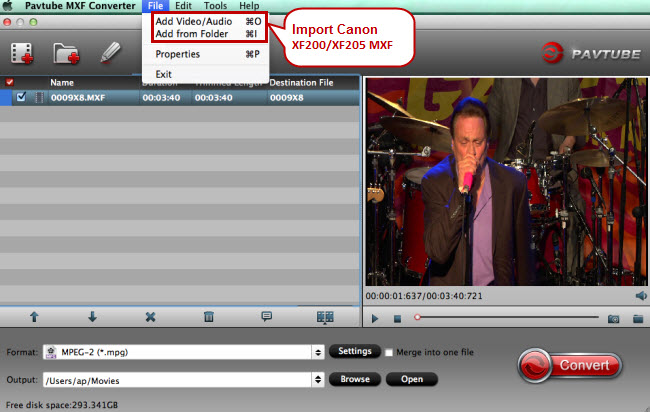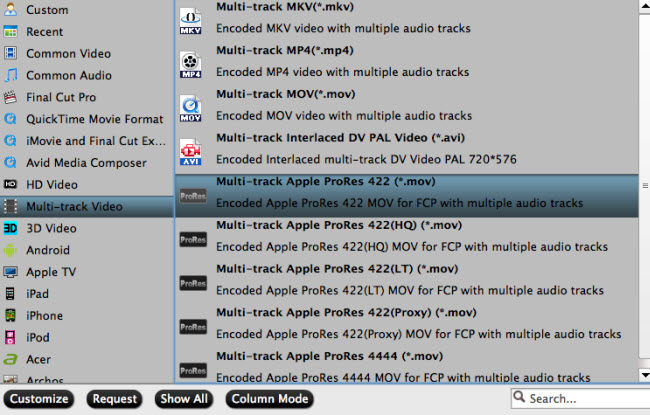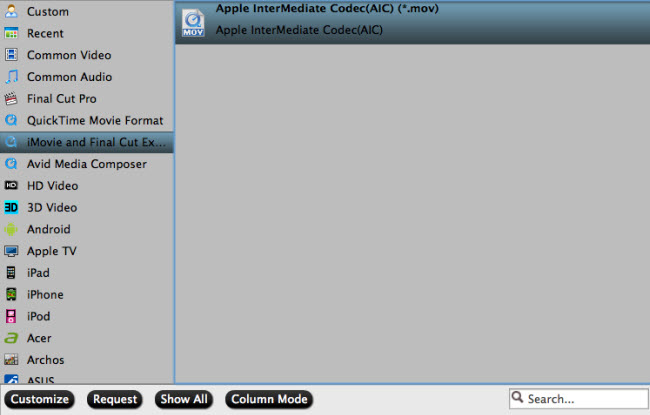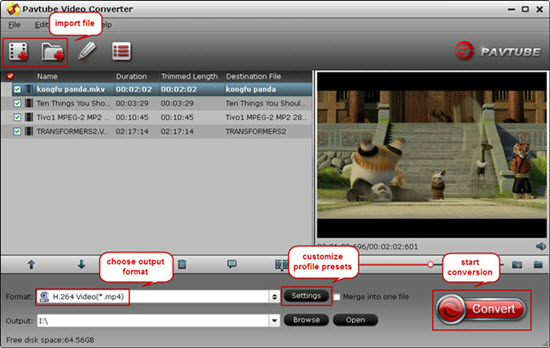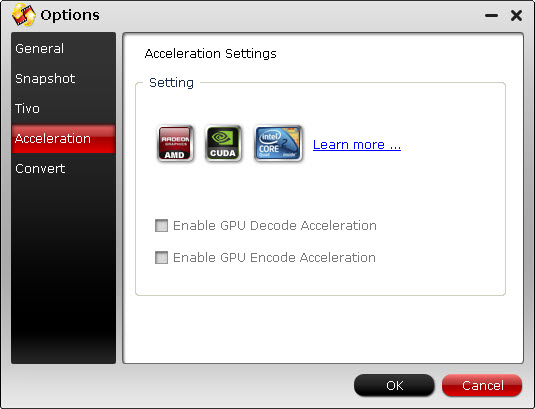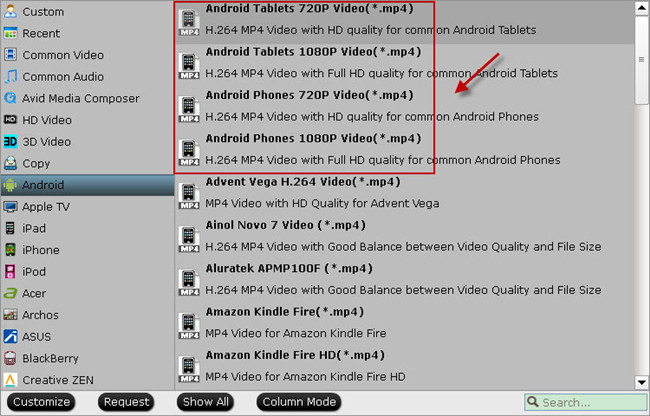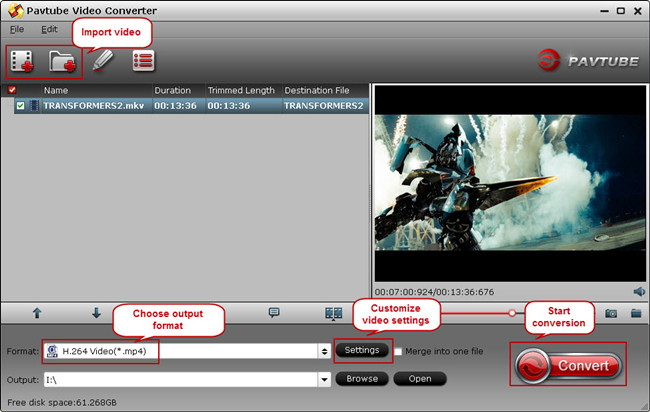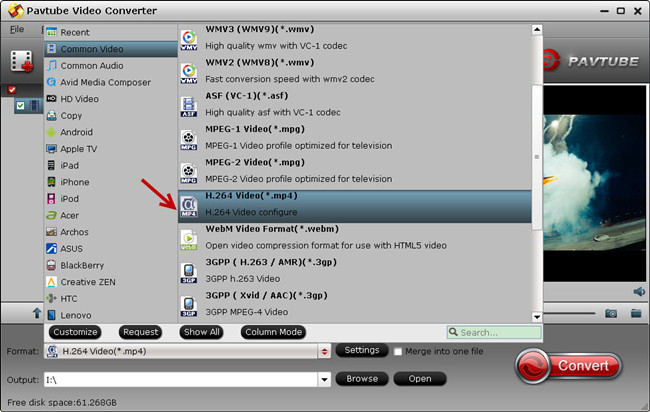Hello everyone, I have some great news Pavtube Studio just released updates for all Windows products! This event include:
Pavtube HD Video Converter
Pavtube MTS/M2TS Converter
Pavtube MXF Converter
Pavtube MXF MultiMixer
Pavtube Video Converter
Pavtube MKV Converter
Pavtube FLV Converter
 What's new?
1. Support MXF in XAVC video codec
2. Add H.264 baseline/main/high output profiles
3. Support H.265/HEVC decode
4. Support H.265/HEVC encode
What's new?
1. Support MXF in XAVC video codec
2. Add H.264 baseline/main/high output profiles
3. Support H.265/HEVC decode
4. Support H.265/HEVC encode

see also:
http://www.video-pedia.com/2014/12/25/pavtube-support-h265-hevc-encode-decode/
********************************************************************
Other Good News! Pavtube Bundles Dealsare coming! If you want to import/preserve/mix multi-track MXF in MKV/MP4/MOV formats, get multi-track Apple Prores MOV for further editing in Final Cut Pro (X), the following bundled software is your best choice:
 Video Converter($35) + MXF MultiMixer($45) = $54.9, Save $25.1 (buy link)
Video Converter for Mac($35) + iMixMXF($45) = $54.9, Save $25.1 (buy link)
MXF MultiMixer/iMixMXF Key Features:
-Import/preserve/mix multi-track MXF in MKV/MP4/MOV formats.
-Output multi-track Apple Prores MOV for further editing in Final Cut Pro (X).
-Support DVCPRO/HDV/Avid DNxHD/AIC output
-Convert MXF to any other formats for editing, playing, or broadcasting.
-Merge/split/trim/crop MXF footages.
Video Converter for Windows/Mac Key Features:
-Convert from and to any common SD/HD video and audio format.
-Support Apple ProRes/DVCPRO/HDV/Avid DNxHD/AIC encoding.
-Output formats for Windows/Mac editing software, e.g. FCP, iMovie, FCE, Avid, Adobe Premiere, Sony Vegas Pro, etc.
-Output formats for different playback devices, hdtv, hd media players, etc.
Go ahead and click the link to get your coupon. Save up to $44.1! Never miss!!!
********************************************************************
Good News Two! Pavtube 2014 Christmas promotional activities began! Just click "Share on Facebook" button, insert "#PavtubeChristmas2014",choose "Public", and click "Share Link". Then send us the screenshot by email to videowinsupport@pavtube.com or videomacsupport@pavtube.com, you will receive a 50% OFF discountlink of any converter from Pavtube within 24 hours on week days. Please do not forget to invite your families and friends to join in, and we'll appreciate your action! The event link is:http://www.pavtube.com/christmas-2014-specials.html
Video Converter($35) + MXF MultiMixer($45) = $54.9, Save $25.1 (buy link)
Video Converter for Mac($35) + iMixMXF($45) = $54.9, Save $25.1 (buy link)
MXF MultiMixer/iMixMXF Key Features:
-Import/preserve/mix multi-track MXF in MKV/MP4/MOV formats.
-Output multi-track Apple Prores MOV for further editing in Final Cut Pro (X).
-Support DVCPRO/HDV/Avid DNxHD/AIC output
-Convert MXF to any other formats for editing, playing, or broadcasting.
-Merge/split/trim/crop MXF footages.
Video Converter for Windows/Mac Key Features:
-Convert from and to any common SD/HD video and audio format.
-Support Apple ProRes/DVCPRO/HDV/Avid DNxHD/AIC encoding.
-Output formats for Windows/Mac editing software, e.g. FCP, iMovie, FCE, Avid, Adobe Premiere, Sony Vegas Pro, etc.
-Output formats for different playback devices, hdtv, hd media players, etc.
Go ahead and click the link to get your coupon. Save up to $44.1! Never miss!!!
********************************************************************
Good News Two! Pavtube 2014 Christmas promotional activities began! Just click "Share on Facebook" button, insert "#PavtubeChristmas2014",choose "Public", and click "Share Link". Then send us the screenshot by email to videowinsupport@pavtube.com or videomacsupport@pavtube.com, you will receive a 50% OFF discountlink of any converter from Pavtube within 24 hours on week days. Please do not forget to invite your families and friends to join in, and we'll appreciate your action! The event link is:http://www.pavtube.com/christmas-2014-specials.html

Using MXF footage on FCP is a big problem for people that are not familiar with the MXF format. If you're a FCP and Sony PMW-200 camcorder user, we'll recommend using iMixMXF to transcode PMW-200 XDCAM MXF to ProRes HQ 422 encoded MOV files preserving multiple tracks and channels, so as to import the MXF footage to FCP for editing. A camcorder can record the persons you may have met, and record your friends' and family's smile. Additionally, it might help you remenber the location you may have been, any time you develop older you may appear back the your younger time. This really is good point to the majority of us, so get a camcorder is cool factor. Let's possess a appear at Sony XDCAM PMW-200. The PMW-200 can record in HD442, HD440 and DVCAM formats, which implies that it can be completely compatible with all previous and present XDCAM workflows, and either UDF or FAT file formats is often applied with suitable recording media. A range of recording formats for instance 50Mbps/35Mbps MXF, 35Mbps/25Mbps MP4 and DVCAM are readily available for any wide array of applications and workflows.  As the PMW-200 records MPEG HD422 codec MXF format, it's not well for editing in FCP on Mac Mountain Lion 10.8, you will encounter importing/video/audio problems when you want to import Sony XDCAM MXF to FCP on Mac, the best way is to transcode Sony PMW-200 MXF to Apple ProRes 422 HQ codec MOV format, here you can try Pavtube iMixMXF, it has presetted output format for FCP with ProRes 422 HQ codec. As a professional MXF Converter, Pavtube iMixMXF provides your requirements for preserving and mixing MXF multi-tracks/channels, converting Sony PMW-200 XDCAM MXF files to Apple ProRes MOV for FCP preserving multiple tracks and channels. Apart from multi-track preserving, Pavtube iMixMXF can also mix multi tracks into one track. This feature help you mix the audios of interviewer, interviewee, surroundings, or editors'/directors' comments into one. It also features multi-track MKV/MP4/MOV video formats and various popular formats for professional editing in editing programs (e.g. FCE, iMovie, Adobe Premiere Pro CC/CS, Avid Media Composer, iPhoto, DaVinci Resolve, Kdenlive, Keynote, etc.), and free playback on Mac/iOS/Android/Windows devices, HDTV, HD Media Players, PS4, PS3, PSP, etc. (See also: 2015 Top 5 Excellent MXF Converter for Mac Review) Official Download: http://www.pavtube.com/imixmxf-mac/ Softonic Download: http://pavtube-imixmxf.en.softonic.com/mac Soft32 Download: http://pavtube-imixmxf.soft32.com/ User's testimonial "I am using a trial version of the iMixMXF to convert 50Mbps 1920X1080 23.98 MPEG HD422 XDCAM material shot on a Sony PMW-200 to ProRes HQ 422 .mov files. The computer is a 2.66 GHz Intel Core 2 Duo MacBook pro running OS 10.6.8 with 4GB ram. I loaded from a folder and I clicked the option to transfer all the files in the folder. For 22GB of material the transcoding time is very short, thank yor for your recommendation." Here's the main interface:
As the PMW-200 records MPEG HD422 codec MXF format, it's not well for editing in FCP on Mac Mountain Lion 10.8, you will encounter importing/video/audio problems when you want to import Sony XDCAM MXF to FCP on Mac, the best way is to transcode Sony PMW-200 MXF to Apple ProRes 422 HQ codec MOV format, here you can try Pavtube iMixMXF, it has presetted output format for FCP with ProRes 422 HQ codec. As a professional MXF Converter, Pavtube iMixMXF provides your requirements for preserving and mixing MXF multi-tracks/channels, converting Sony PMW-200 XDCAM MXF files to Apple ProRes MOV for FCP preserving multiple tracks and channels. Apart from multi-track preserving, Pavtube iMixMXF can also mix multi tracks into one track. This feature help you mix the audios of interviewer, interviewee, surroundings, or editors'/directors' comments into one. It also features multi-track MKV/MP4/MOV video formats and various popular formats for professional editing in editing programs (e.g. FCE, iMovie, Adobe Premiere Pro CC/CS, Avid Media Composer, iPhoto, DaVinci Resolve, Kdenlive, Keynote, etc.), and free playback on Mac/iOS/Android/Windows devices, HDTV, HD Media Players, PS4, PS3, PSP, etc. (See also: 2015 Top 5 Excellent MXF Converter for Mac Review) Official Download: http://www.pavtube.com/imixmxf-mac/ Softonic Download: http://pavtube-imixmxf.en.softonic.com/mac Soft32 Download: http://pavtube-imixmxf.soft32.com/ User's testimonial "I am using a trial version of the iMixMXF to convert 50Mbps 1920X1080 23.98 MPEG HD422 XDCAM material shot on a Sony PMW-200 to ProRes HQ 422 .mov files. The computer is a 2.66 GHz Intel Core 2 Duo MacBook pro running OS 10.6.8 with 4GB ram. I loaded from a folder and I clicked the option to transfer all the files in the folder. For 22GB of material the transcoding time is very short, thank yor for your recommendation." Here's the main interface: 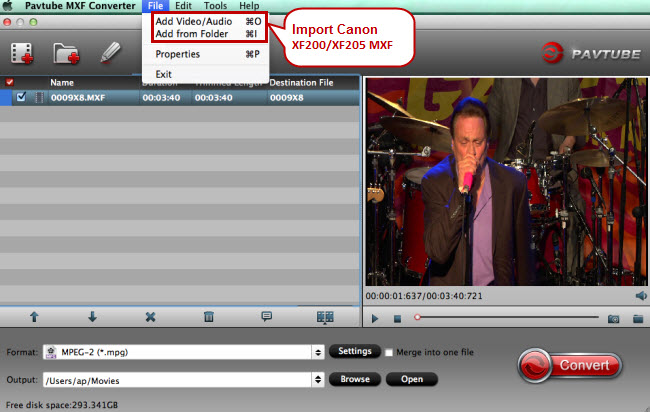 With this software, you can directly convert Sony PMW-200 MXF to multi-track ProRes 422 HQ for output. Here is the output profile.
With this software, you can directly convert Sony PMW-200 MXF to multi-track ProRes 422 HQ for output. Here is the output profile. 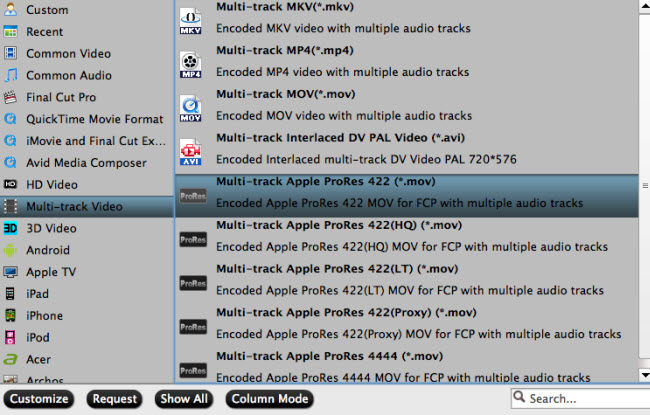 You are available to choose rich formats for output. Don't hesitate, just have a try! HOOOOOOOOT NEWS: Pavtube 2014 Christmas Biggest Promotion is coming: - Up to 40% off gift: iMixMXF - Pay extra $9.9 to Get Another Converter from pavtube.com/products - Like our Facebook, get 50% off discount: https://www.facebook.com/pavtubefans/app_198826126804423 Expiring on Jan 31, 2015. Time-limited! Never Miss!
You are available to choose rich formats for output. Don't hesitate, just have a try! HOOOOOOOOT NEWS: Pavtube 2014 Christmas Biggest Promotion is coming: - Up to 40% off gift: iMixMXF - Pay extra $9.9 to Get Another Converter from pavtube.com/products - Like our Facebook, get 50% off discount: https://www.facebook.com/pavtubefans/app_198826126804423 Expiring on Jan 31, 2015. Time-limited! Never Miss!  Other realted guides for you:
Other realted guides for you:
Summary: If you have the common "iMovie no sound problem" issue, your iMovie project appears to be missing one or more audio tracks when you play, import, or export a project, just read this article, you will find the best solution here.  Q1: Want to edit in imovie and there is no audio! Can't get it to play full screen. Won't open. Wont show clip in viewer either. I have tried restarting imovie. havee restarted Macbook pro) Q2: Completed my first movie in iMovie '11 and I'm having an audio problem. Searched and found many audio problems in iMovie-- too bad because it's a pretty easy program to work with! Q3: I'm making a movie on my Mac Mini and I am struggling with this audio bug using iMovie 11. I'm seeing this issue that I cannot solve. Any clues here? Thanks in advance. As above, "iMovie no sound" is a common problem asked by many mac users. What's the problem? This may lie in the unsupported codec and format of the video files that imports into iMovie. From Apple forum we know that many common vidoe codes and formats are not a suitable and native for iMovie, so you are suggested to transocde all kinds of videos to AIC (Apple Intermediate Codec), the favorite editing codec of iMovie in advance. This may be te easy solution! Pavtube HD Video Covnerter for iMovie can fix this iMovie no sound, which supports converting videos for using in iMovie with no limition. You can do it on All major Mac OS X operating systems, like Mountain Lion, Lion, Snow Leopard, Mavericks 10.9 and latest Yosemite. (Top 5 Best HD Video Converter for Mac Review) Steps: Convert and import videos to iMovie without losing sound issue Step 1: Run Pavtube HD Video Converter for Mac and video clips to it You can click either "Add Video" button or "Add from folder" button to load source files. If you want to combine the loaded video clips into one file, simply tick off the checkbox before "Merge into one file".
Q1: Want to edit in imovie and there is no audio! Can't get it to play full screen. Won't open. Wont show clip in viewer either. I have tried restarting imovie. havee restarted Macbook pro) Q2: Completed my first movie in iMovie '11 and I'm having an audio problem. Searched and found many audio problems in iMovie-- too bad because it's a pretty easy program to work with! Q3: I'm making a movie on my Mac Mini and I am struggling with this audio bug using iMovie 11. I'm seeing this issue that I cannot solve. Any clues here? Thanks in advance. As above, "iMovie no sound" is a common problem asked by many mac users. What's the problem? This may lie in the unsupported codec and format of the video files that imports into iMovie. From Apple forum we know that many common vidoe codes and formats are not a suitable and native for iMovie, so you are suggested to transocde all kinds of videos to AIC (Apple Intermediate Codec), the favorite editing codec of iMovie in advance. This may be te easy solution! Pavtube HD Video Covnerter for iMovie can fix this iMovie no sound, which supports converting videos for using in iMovie with no limition. You can do it on All major Mac OS X operating systems, like Mountain Lion, Lion, Snow Leopard, Mavericks 10.9 and latest Yosemite. (Top 5 Best HD Video Converter for Mac Review) Steps: Convert and import videos to iMovie without losing sound issue Step 1: Run Pavtube HD Video Converter for Mac and video clips to it You can click either "Add Video" button or "Add from folder" button to load source files. If you want to combine the loaded video clips into one file, simply tick off the checkbox before "Merge into one file".  Step 2: Select "Apple InterMediate Codec (AIC) (*.mov)" as target format In order to convert video to AIC for use in iMovie, simply hit "Format" menu and follow "iMovie and Final Cut Express" > "Apple InterMediate Codec (AIC) (*.mov)". See also: How to preserve multiple audio tracks for FCP X?
Step 2: Select "Apple InterMediate Codec (AIC) (*.mov)" as target format In order to convert video to AIC for use in iMovie, simply hit "Format" menu and follow "iMovie and Final Cut Express" > "Apple InterMediate Codec (AIC) (*.mov)". See also: How to preserve multiple audio tracks for FCP X? 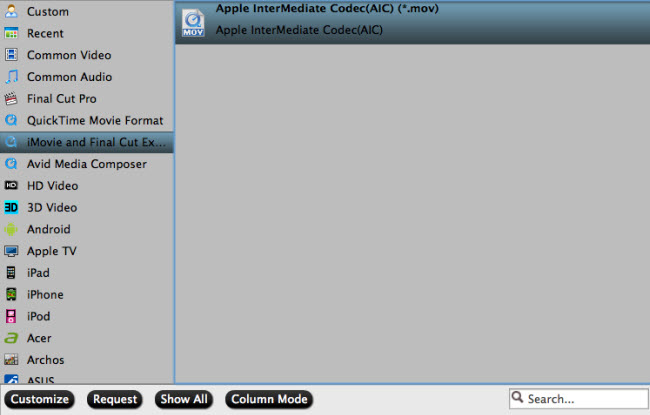 Settings:
Settings:  Step 3: Start all kinds of videos to AIC MOV conversion Click the big button "Convert" to start all kinds of videos to AIC Conversion. As soon as the conversion is completed, you are able to click "Open" button to get the generated AIC MOV files for use in iMovie. Step 4: Import converted videos to iMovie. Launch iMovie, and then choose "File > Import > Movies" to import the converted videos to iMovie for further editing. The audio of the video file will ok in iMovie and you will not have any "iMovie no sound" problem. Now you you can edit you video projects in iMovie without any hassle. Find more iMovie Solutions here. Read also:
Good News! On December 25, 2014, Pavtube Studio has announced this 2014 Christmas Deal, to celebrate this biggest festival in the end of the year. In order to let customers enjoy better about this fascinating holiday with Pavtube , special offers and 100% off discount is available on this page. Customers who interested in photography or movie making can benefit from this special event page.
Step 3: Start all kinds of videos to AIC MOV conversion Click the big button "Convert" to start all kinds of videos to AIC Conversion. As soon as the conversion is completed, you are able to click "Open" button to get the generated AIC MOV files for use in iMovie. Step 4: Import converted videos to iMovie. Launch iMovie, and then choose "File > Import > Movies" to import the converted videos to iMovie for further editing. The audio of the video file will ok in iMovie and you will not have any "iMovie no sound" problem. Now you you can edit you video projects in iMovie without any hassle. Find more iMovie Solutions here. Read also:
Good News! On December 25, 2014, Pavtube Studio has announced this 2014 Christmas Deal, to celebrate this biggest festival in the end of the year. In order to let customers enjoy better about this fascinating holiday with Pavtube , special offers and 100% off discount is available on this page. Customers who interested in photography or movie making can benefit from this special event page.  Source: http://1080p-video-tool.blogspot.com/2013/07/solve-imovie-no-sound-problem.html
Source: http://1080p-video-tool.blogspot.com/2013/07/solve-imovie-no-sound-problem.html
Handycam is a Sony brand used to market its camcorder range, including HDR-XR350V, HDR-CX350V,HDR-CX300, HDR-XR200V, HDR-XR520V, HDR-FX1000, HDR-CX520V, HDR-FX7, etc. Sony Handycam records High Definition video in record AVCHD MTS file format, which is a high-definition MPEG, AVC, H.264 transport stream video file format.  When you captured the shootings, the first thing you may try to do is transfer those AVCHD .mts clips from Sony Handycam to Windows/Mac, and then enjoy it. Here shows the instruction about Sony Handycam video transfer: 1. Connect your camcorder to your computer through the USB or firewire port. Note: Older camcorders will typically use firewire while more recent camcorders typically use USB 2.0. Your camcorder will come with the appropriate cable to connect it. 2. Put your camcorder in "play" mode. The switch on your camcorder should be directly beside where you power it on to record videos. You are almost done! However, if you want to play the mts files from Handycam camcorder on most computers or Android/IOS/Windows 8 devices and share them with others on Youtube or Vimeo, the most effective method is to convert Sony Handycam .MTS to .MP4 format on Windows/Mavericks, which is recognizable and compatible with virtually all media player, operating systems and protable devices. Pavtube Video Converter - The champion of easiest and fastest conversion. The top Sony Handycam MTS to MP4 converter program that makes the process easy and give you files that are playable on any portable device you can choose, which can help you convert MTS from your Handycam camcorder to MP4, and convert videos from your computer or downloaded from the Internet to target readable format in which you want the video to be played. Just import the video, pick your preferred format, and hit convert, and you're ready to transfer that video to your mobile device, or upload to Youtube/Vimeo. It's an easy job to personalize videos and make them special and different. You can merge multiple MTS video files into one singe long MP4 video, add your own audio/subtitle/watermark to your video, clip or crop video and add special effects. The Top-ranked Video Converter is also able to extract audio from video files and save into MP3, AAC, WMA, OGG, Apple Lossless Audio and more formats. And it supports converting audio files directly as well! If you are still seeking a easy and fast conversion, Pavtube Video Converter will be the best choice. For Mac user, please try Video Converter for Mac. Guide to convert Sony Handycam AVCHD videos on MP4 for playback and sharing 1. Install and run the best Sony Handycam MTS to MP4 Converter, choose the one according to your operating platform. Transfer Sony HandyCam video to hard drive, and then click "Import" to add the mts files you need into the program.
When you captured the shootings, the first thing you may try to do is transfer those AVCHD .mts clips from Sony Handycam to Windows/Mac, and then enjoy it. Here shows the instruction about Sony Handycam video transfer: 1. Connect your camcorder to your computer through the USB or firewire port. Note: Older camcorders will typically use firewire while more recent camcorders typically use USB 2.0. Your camcorder will come with the appropriate cable to connect it. 2. Put your camcorder in "play" mode. The switch on your camcorder should be directly beside where you power it on to record videos. You are almost done! However, if you want to play the mts files from Handycam camcorder on most computers or Android/IOS/Windows 8 devices and share them with others on Youtube or Vimeo, the most effective method is to convert Sony Handycam .MTS to .MP4 format on Windows/Mavericks, which is recognizable and compatible with virtually all media player, operating systems and protable devices. Pavtube Video Converter - The champion of easiest and fastest conversion. The top Sony Handycam MTS to MP4 converter program that makes the process easy and give you files that are playable on any portable device you can choose, which can help you convert MTS from your Handycam camcorder to MP4, and convert videos from your computer or downloaded from the Internet to target readable format in which you want the video to be played. Just import the video, pick your preferred format, and hit convert, and you're ready to transfer that video to your mobile device, or upload to Youtube/Vimeo. It's an easy job to personalize videos and make them special and different. You can merge multiple MTS video files into one singe long MP4 video, add your own audio/subtitle/watermark to your video, clip or crop video and add special effects. The Top-ranked Video Converter is also able to extract audio from video files and save into MP3, AAC, WMA, OGG, Apple Lossless Audio and more formats. And it supports converting audio files directly as well! If you are still seeking a easy and fast conversion, Pavtube Video Converter will be the best choice. For Mac user, please try Video Converter for Mac. Guide to convert Sony Handycam AVCHD videos on MP4 for playback and sharing 1. Install and run the best Sony Handycam MTS to MP4 Converter, choose the one according to your operating platform. Transfer Sony HandyCam video to hard drive, and then click "Import" to add the mts files you need into the program. 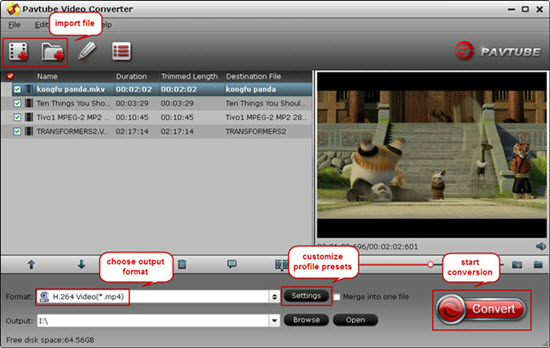 Note: This great Sony Handycam MTS Video Converter is GPU video card enabled, which means you could encode or decode source videos by ticking off below one or two buttons to accelerate largely accelerate video encoding speed when transcoding/converting/ripping video files from one format to another by using H.264 codec.
Note: This great Sony Handycam MTS Video Converter is GPU video card enabled, which means you could encode or decode source videos by ticking off below one or two buttons to accelerate largely accelerate video encoding speed when transcoding/converting/ripping video files from one format to another by using H.264 codec. 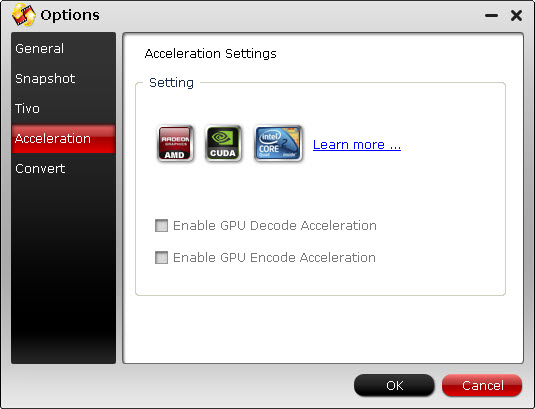 2. Click "Format" column and choose the output format, you can choose MP4 format for output. This is the perfect format for playing on Tablets/Smartphones and sharing on website.
2. Click "Format" column and choose the output format, you can choose MP4 format for output. This is the perfect format for playing on Tablets/Smartphones and sharing on website.  Note: In case you cannot find the perfect format for your device, this video converter offers several common profiles for Android and Windows devices so that you could still play HD videos on your smartphone or tablet with small profile adjustments.
Note: In case you cannot find the perfect format for your device, this video converter offers several common profiles for Android and Windows devices so that you could still play HD videos on your smartphone or tablet with small profile adjustments. 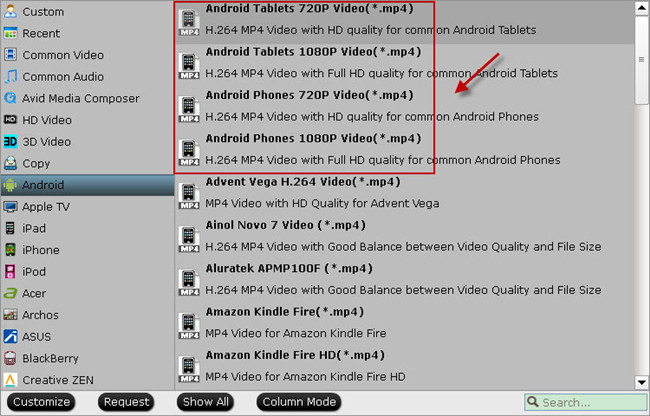 3: Click settings button to adjust the output video's parameters, such as bitrate, resolution, etc. 4. You can edit the Sony Handycam MTS videos in this program before converting to other formats on Windows 10, Windows 8.1/8. Trim, crop, add watermark or adjust effect as you want.
3: Click settings button to adjust the output video's parameters, such as bitrate, resolution, etc. 4. You can edit the Sony Handycam MTS videos in this program before converting to other formats on Windows 10, Windows 8.1/8. Trim, crop, add watermark or adjust effect as you want.  5. Start converting Sony HandyCam AVCHD video to MP4 for Win/Mac Mavericks. In this way, you can convert Sony handycam recorded MTS footages to playback or sharing. Please take a try now, hope it will do a great favor for you. You can find more related guides in Sony Column. Overall, it's a good program, and worth checking out if you often want to convert video files to play on other devices, tv, media players or edit video in Avid Media Composer, Adobe Premiere, Pinnacle Studio, Windows Movie Maker, Sony Vegas Pro 13, Sony Movie Studio 13 Platinum, Avid Xpress Pro, MAGIX Movie Edit Pro HD, Corel VideoStudio Pro, Cinelerra, Sorenson Squeeze and so on. See also:
Good News! Pavtube Bundles Dealsare coming! If you want to import/preserve/mix multi-track MXF in MKV/MP4/MOV formats, get multi-track Apple Prores MOV for further editing in Final Cut Pro (X), the following bundled software is your best choice:
5. Start converting Sony HandyCam AVCHD video to MP4 for Win/Mac Mavericks. In this way, you can convert Sony handycam recorded MTS footages to playback or sharing. Please take a try now, hope it will do a great favor for you. You can find more related guides in Sony Column. Overall, it's a good program, and worth checking out if you often want to convert video files to play on other devices, tv, media players or edit video in Avid Media Composer, Adobe Premiere, Pinnacle Studio, Windows Movie Maker, Sony Vegas Pro 13, Sony Movie Studio 13 Platinum, Avid Xpress Pro, MAGIX Movie Edit Pro HD, Corel VideoStudio Pro, Cinelerra, Sorenson Squeeze and so on. See also:
Good News! Pavtube Bundles Dealsare coming! If you want to import/preserve/mix multi-track MXF in MKV/MP4/MOV formats, get multi-track Apple Prores MOV for further editing in Final Cut Pro (X), the following bundled software is your best choice:  Video Converter($35) + MXF MultiMixer($45) = $54.9, Save $25.1 (buy link) Video Converter for Mac($35) + iMixMXF($45) = $54.9, Save $25.1 (buy link) MXF MultiMixer/iMixMXF Key Features: -Import/preserve/mix multi-track MXF in MKV/MP4/MOV formats. -Output multi-track Apple Prores MOV for further editing in Final Cut Pro (X). -Support DVCPRO/HDV/Avid DNxHD/AIC output -Convert MXF to any other formats for editing, playing, or broadcasting. -Merge/split/trim/crop MXF footages. Video Converter for Windows/Mac Key Features: -Convert from and to any common SD/HD video and audio format. -Support Apple ProRes/DVCPRO/HDV/Avid DNxHD/AIC encoding. -Output formats for Windows/Mac editing software, e.g. FCP, iMovie, FCE, Avid, Adobe Premiere, Sony Vegas Pro, etc. -Output formats for different playback devices, hdtv, hd media players, etc. Go ahead and click the link to get your coupon. Save up to $44.1! Never miss!!!
Video Converter($35) + MXF MultiMixer($45) = $54.9, Save $25.1 (buy link) Video Converter for Mac($35) + iMixMXF($45) = $54.9, Save $25.1 (buy link) MXF MultiMixer/iMixMXF Key Features: -Import/preserve/mix multi-track MXF in MKV/MP4/MOV formats. -Output multi-track Apple Prores MOV for further editing in Final Cut Pro (X). -Support DVCPRO/HDV/Avid DNxHD/AIC output -Convert MXF to any other formats for editing, playing, or broadcasting. -Merge/split/trim/crop MXF footages. Video Converter for Windows/Mac Key Features: -Convert from and to any common SD/HD video and audio format. -Support Apple ProRes/DVCPRO/HDV/Avid DNxHD/AIC encoding. -Output formats for Windows/Mac editing software, e.g. FCP, iMovie, FCE, Avid, Adobe Premiere, Sony Vegas Pro, etc. -Output formats for different playback devices, hdtv, hd media players, etc. Go ahead and click the link to get your coupon. Save up to $44.1! Never miss!!!
This guide introduces the quickest and easiest way to convert TS video to MP4 format, so that you can play TS video on portable devices and media players freely.  What is TS file? TS is abbreviations for Transport Stream, which is specified in MPEG-2. And it is a standard format for transmission and storage of audio, video, and data, and is used in broadcast systems such as DVB and ATSC. Transport stream specifies a container format encapsulating packetized streams, with error correction and stream synchronization features for maintaining transmission integrity when the signal is degraded. What problems we have with .ts video files? Hi, I am looking for a tool able to convert some ts files to mp4. These ts files contain a H264 (mpeg4 avc) video stream and a AAC sound track. Only the ts container shall be converted to mp4, not the video nor audio stream which shall stay untouched. I tried many tools but all of them encode the video and audio stream. avidemux should be able to do the job since there is an option "copy" for both video and audio but unfortunately it always crashs. Any great program recommended? And how to encode these videos without de-synchronisation. As .ts is not compatible with many portable devices and media players, if you would like to easily playback these .ts video files you have recorded, you'd better transcode these TS videos to a common format which is suitable for watching, like the MP4 format. Software required: To convert your TS file to MP4 format, I recommend this TS Video Converter, which is exactly the software specially made for compressing/encoding TS file to MP4 file format for most players quickly and easily and with excellent video quality. You can also edit TS video before TS to MP4 conversion, you can trim TS videos, join TS videos together, increase the volume of TS files, increase the video quality of TS files, rotate TS files, add effect/watermark/subtitles to TS video and etc. Becides that, it's capable of converting TS to MKV, convert TS to AVI, convert TS to WMV, convert TS to MPEG, convert TS to FLV, convert TS to VOB, convert TS to DivX, convert TSV to AVI, and convert TS files to many other video formats. The nice TS to MP4 Converter can also convert TS to MP3, ALAC, AIFF, FLAC, OGG and more, it's easy of use and choices for decode/encode to all popular formats. With the professional TS to MP4 Converter, you can easily play TS files in iTunes, QuickTime, iPad, iPhone, Surface, Android, Windows Media Player, upload TS files to YouTube and edit TS files in Sony Vegas Pro, Avid, Premiere, Windows Movie Maker, etc. Note: its Mac version is renamed as TS Video Converter for Mac. Now download TS to MP4 Converter, install and run it. And then follow the steps below: Guide: Convert TS format to MP4 format Mac without losing the video quality Step 1: Launch Pavtube Video Converter Ultimate; import .ts video. Free download the best TS to MP4 Converter and run it to add the TS footages.
What is TS file? TS is abbreviations for Transport Stream, which is specified in MPEG-2. And it is a standard format for transmission and storage of audio, video, and data, and is used in broadcast systems such as DVB and ATSC. Transport stream specifies a container format encapsulating packetized streams, with error correction and stream synchronization features for maintaining transmission integrity when the signal is degraded. What problems we have with .ts video files? Hi, I am looking for a tool able to convert some ts files to mp4. These ts files contain a H264 (mpeg4 avc) video stream and a AAC sound track. Only the ts container shall be converted to mp4, not the video nor audio stream which shall stay untouched. I tried many tools but all of them encode the video and audio stream. avidemux should be able to do the job since there is an option "copy" for both video and audio but unfortunately it always crashs. Any great program recommended? And how to encode these videos without de-synchronisation. As .ts is not compatible with many portable devices and media players, if you would like to easily playback these .ts video files you have recorded, you'd better transcode these TS videos to a common format which is suitable for watching, like the MP4 format. Software required: To convert your TS file to MP4 format, I recommend this TS Video Converter, which is exactly the software specially made for compressing/encoding TS file to MP4 file format for most players quickly and easily and with excellent video quality. You can also edit TS video before TS to MP4 conversion, you can trim TS videos, join TS videos together, increase the volume of TS files, increase the video quality of TS files, rotate TS files, add effect/watermark/subtitles to TS video and etc. Becides that, it's capable of converting TS to MKV, convert TS to AVI, convert TS to WMV, convert TS to MPEG, convert TS to FLV, convert TS to VOB, convert TS to DivX, convert TSV to AVI, and convert TS files to many other video formats. The nice TS to MP4 Converter can also convert TS to MP3, ALAC, AIFF, FLAC, OGG and more, it's easy of use and choices for decode/encode to all popular formats. With the professional TS to MP4 Converter, you can easily play TS files in iTunes, QuickTime, iPad, iPhone, Surface, Android, Windows Media Player, upload TS files to YouTube and edit TS files in Sony Vegas Pro, Avid, Premiere, Windows Movie Maker, etc. Note: its Mac version is renamed as TS Video Converter for Mac. Now download TS to MP4 Converter, install and run it. And then follow the steps below: Guide: Convert TS format to MP4 format Mac without losing the video quality Step 1: Launch Pavtube Video Converter Ultimate; import .ts video. Free download the best TS to MP4 Converter and run it to add the TS footages. 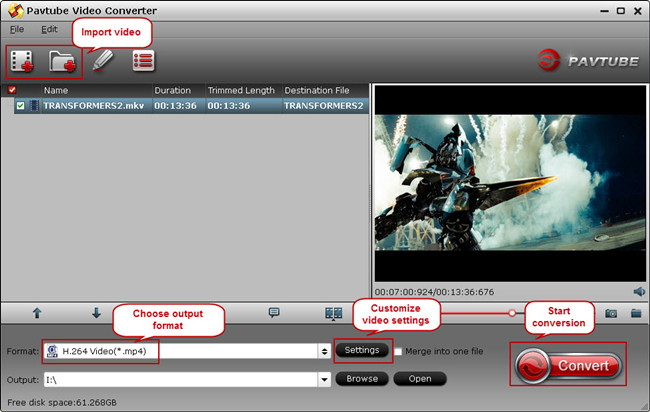 Step 2: Choose format. Hit "Format" drop-down list and choose "HD Video> H.264 HD Video(*.mp4)" as the most widely used format for playback on smartphones, tablets and media players.
Step 2: Choose format. Hit "Format" drop-down list and choose "HD Video> H.264 HD Video(*.mp4)" as the most widely used format for playback on smartphones, tablets and media players. 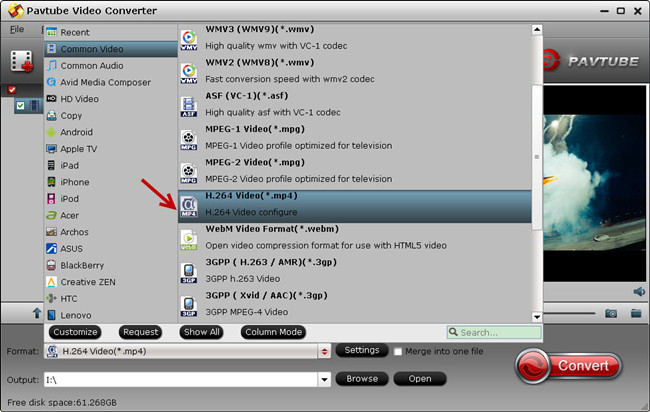 Step 3: Adjust output settings (Optional) You can click "Settings" (besides "Format") to change target video size, bitrate, frame rate and other specs. Change the size to "Original" to get full size picture that can be playback clearly. And the higher bitrate you choose, the better video quality will be. Step 4: Start the TS to MP4 conversion. Back to the main interface and hit the "Convert" to start converting TS to HD MP4 on your PC/Mac; this converter will start all the tasks in batch. Wait for a while till the conversion completed; click "Open output folder" to quick locate the converted files. Now play the converted .mp4 movies on you device and share them with your family and friends. Have a good time! See Also:
HOOOOOOOOT NEWS: Pavtube 2014 Christmas Biggest Promotion is comeing ----------Up to 40% off gifs, --------Pay extra $9.9 to Get Another Video Converter, --------Facebook 50% off discount, take a look at Pavtube 2014 Christmas Deals. The most popular software is at 50% off Discount expiring on Jan 10, 2015. Time-limited! Never Miss! Good News! Pavtube 2014 Christmas promotional activities began! Just click "Share on Facebook" button, insert "#PavtubeChristmas2014",choose "Public", and click "Share Link". Then send us the screenshot by email to videowinsupport@pavtube.com or videomacsupport@pavtube.com, you will receive a 50% OFF discountlink of any converter from Pavtube within 24 hours on week days. Please do not forget to invite your families and friends to join in, and we'll appreciate your action! The event link is:http://www.pavtube.com/christmas-2014-specials.html
Step 3: Adjust output settings (Optional) You can click "Settings" (besides "Format") to change target video size, bitrate, frame rate and other specs. Change the size to "Original" to get full size picture that can be playback clearly. And the higher bitrate you choose, the better video quality will be. Step 4: Start the TS to MP4 conversion. Back to the main interface and hit the "Convert" to start converting TS to HD MP4 on your PC/Mac; this converter will start all the tasks in batch. Wait for a while till the conversion completed; click "Open output folder" to quick locate the converted files. Now play the converted .mp4 movies on you device and share them with your family and friends. Have a good time! See Also:
HOOOOOOOOT NEWS: Pavtube 2014 Christmas Biggest Promotion is comeing ----------Up to 40% off gifs, --------Pay extra $9.9 to Get Another Video Converter, --------Facebook 50% off discount, take a look at Pavtube 2014 Christmas Deals. The most popular software is at 50% off Discount expiring on Jan 10, 2015. Time-limited! Never Miss! Good News! Pavtube 2014 Christmas promotional activities began! Just click "Share on Facebook" button, insert "#PavtubeChristmas2014",choose "Public", and click "Share Link". Then send us the screenshot by email to videowinsupport@pavtube.com or videomacsupport@pavtube.com, you will receive a 50% OFF discountlink of any converter from Pavtube within 24 hours on week days. Please do not forget to invite your families and friends to join in, and we'll appreciate your action! The event link is:http://www.pavtube.com/christmas-2014-specials.html  source:http://videostepconvertmap.blogspot.com/2014/12/how-do-i-convert-ts-files-into-mp4-for.html
source:http://videostepconvertmap.blogspot.com/2014/12/how-do-i-convert-ts-files-into-mp4-for.html