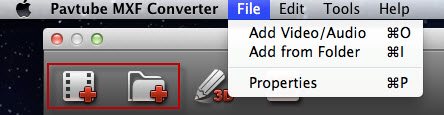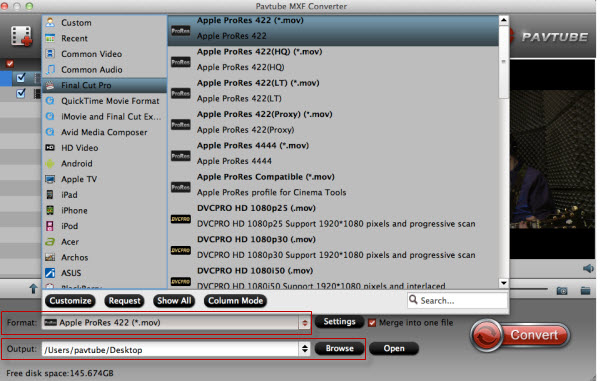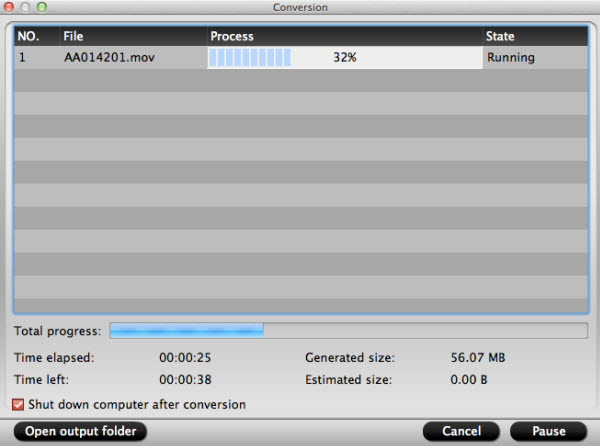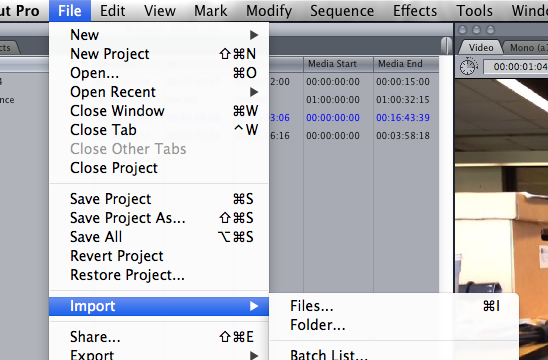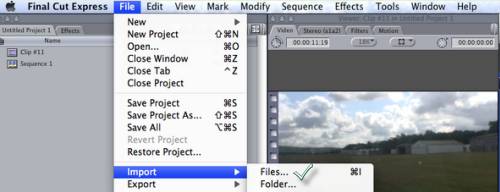Fall in trouble when editing Sony 4K XAVC videos in Premiere Elements 13? If so, follow the easy workaround here. Adobe Premiere Elements with stunning features is popular video editing software for us. The point here, sometimes, you will find it's a painful experience when loading Sony 4K XAVC files into Premiere Elements 13. And there are some frequently asked question quoted as below.  Q1: Does Premiere Elements 13 Support 4K video? Somehow my previous question disappeared. Does this program support 4K to burn to 4K Blu Rays? Q2: Sony F55 4K XAVC footage to Premiere Elements 13 crash? I've tried to get some 4K XAVC footage from an F55 to work in Premiere Elements 13. It imports, but when I try to do anything with it, it crashes. As far as I know, Premiere Elements 13 has project presets for the video with the resolution of 3840 x 2160 (a 4K resolution) under NTSC only. It also offers export of the 3840 x 2160 resolution under Publish+Share/Computer/XAVC-S. However, there is no burn to Blu-ray with any 4K resolution. The compatibility between 4K videos and Adobe Premiere Elements is still an unsolved mystery in that some persons can import 4K videos into Elements, while the others can not: On the one hand, the computer configuration and operation environment should play an important role on this aspect. On the other hand, bypassing 4K issue, XAVC, as a newly high compressed video format, is not supported by most NLEs, including Premiere Elements, FCP, iMovie, Avid Media Composer, iPhoto, etc. So to get rid of the issue, the first step we need to do is to make 4K XAVC files editable in Premiere Elements 13. Here we suggest you give a go with Pavtube XAVC Video Converter for Mac or Windows which work smoothly in converting Sony 4K XAVC to a more "edit" friendly codec for Premiere Elements 13 like MPEG-2/AVC MOV. The most attractive thing is that it can downscale your 4K videos into common 1080p so that NLEs can afford well. If you're troubled by the similar problem, just download the right version and follow the guide below to start conversion. (Learn more: Top 3 Best XAVC/XAVC S Video Converter for Mac Review) Before processing: Back up/Transfer the 4K XAVC footage to Mac computer - copy the whole video folder to your computer hard drive, not just the individual .xavc files. Step 1. Install Launch the Mac XAVC to Premiere Elements Converter. Click "Add Video" and browse to Sony XAVC clips and the software will add it to file list. Repeat the operation to load multiple XAVC videos. Or you may click the "Add Folder" button to import all the XAVC files in the file structure.
Q1: Does Premiere Elements 13 Support 4K video? Somehow my previous question disappeared. Does this program support 4K to burn to 4K Blu Rays? Q2: Sony F55 4K XAVC footage to Premiere Elements 13 crash? I've tried to get some 4K XAVC footage from an F55 to work in Premiere Elements 13. It imports, but when I try to do anything with it, it crashes. As far as I know, Premiere Elements 13 has project presets for the video with the resolution of 3840 x 2160 (a 4K resolution) under NTSC only. It also offers export of the 3840 x 2160 resolution under Publish+Share/Computer/XAVC-S. However, there is no burn to Blu-ray with any 4K resolution. The compatibility between 4K videos and Adobe Premiere Elements is still an unsolved mystery in that some persons can import 4K videos into Elements, while the others can not: On the one hand, the computer configuration and operation environment should play an important role on this aspect. On the other hand, bypassing 4K issue, XAVC, as a newly high compressed video format, is not supported by most NLEs, including Premiere Elements, FCP, iMovie, Avid Media Composer, iPhoto, etc. So to get rid of the issue, the first step we need to do is to make 4K XAVC files editable in Premiere Elements 13. Here we suggest you give a go with Pavtube XAVC Video Converter for Mac or Windows which work smoothly in converting Sony 4K XAVC to a more "edit" friendly codec for Premiere Elements 13 like MPEG-2/AVC MOV. The most attractive thing is that it can downscale your 4K videos into common 1080p so that NLEs can afford well. If you're troubled by the similar problem, just download the right version and follow the guide below to start conversion. (Learn more: Top 3 Best XAVC/XAVC S Video Converter for Mac Review) Before processing: Back up/Transfer the 4K XAVC footage to Mac computer - copy the whole video folder to your computer hard drive, not just the individual .xavc files. Step 1. Install Launch the Mac XAVC to Premiere Elements Converter. Click "Add Video" and browse to Sony XAVC clips and the software will add it to file list. Repeat the operation to load multiple XAVC videos. Or you may click the "Add Folder" button to import all the XAVC files in the file structure.  Step 2. Click on "Format" and choose "MPEG-2 (*.mpg)" or "MOV(AVC) (.mov)" from "Adobe Premiere/Sony Vegas> " as the best codec for editing Sony 4K XAVC in Premiere Elements 13. What's more, you can also transcode XAVC to FCP, iMovie, Davinci Resolve, Avid for editing or to QuickTime and various multimedia devices for playback.
Step 2. Click on "Format" and choose "MPEG-2 (*.mpg)" or "MOV(AVC) (.mov)" from "Adobe Premiere/Sony Vegas> " as the best codec for editing Sony 4K XAVC in Premiere Elements 13. What's more, you can also transcode XAVC to FCP, iMovie, Davinci Resolve, Avid for editing or to QuickTime and various multimedia devices for playback.  Step 3. Click on "Settings" to redefine output quality. You can also set a different video resolution (1920x1080/1440x1080/1280x720/720x480), frame rate (24p/30p), bitrate, audio channels, etc. For users who would like to retain exactly the same settings (without any quality loss), set target settings the same to source video. Step 4. Click "Convert" to start transcode 4K XAVC to MPEG-2/MOV for Premiere Elements 13 editing on Mac/PC. Once you get the converted .MOV/.MPG file, you can import videos to Premiere Elements. Now you can edit your Sony 4K XAVC videos in Premiere Elements 13 with ease. Read Also:
Step 3. Click on "Settings" to redefine output quality. You can also set a different video resolution (1920x1080/1440x1080/1280x720/720x480), frame rate (24p/30p), bitrate, audio channels, etc. For users who would like to retain exactly the same settings (without any quality loss), set target settings the same to source video. Step 4. Click "Convert" to start transcode 4K XAVC to MPEG-2/MOV for Premiere Elements 13 editing on Mac/PC. Once you get the converted .MOV/.MPG file, you can import videos to Premiere Elements. Now you can edit your Sony 4K XAVC videos in Premiere Elements 13 with ease. Read Also:
Good news! Pavtube Bundles Deals are coming! It's a time for taking a break from work and relaxing. And now you can enjoy your colorful time with good featured products at "Pavtube Bundles Deals". Go ahead and click the link to get your coupon. Save up to $44.1! Never miss!!! MTS/M2TS Converter for Mac($29) + MXF Converter for Mac($29) = Only $29.9 MTS/M2TS Converter for Mac($29) + MKV Converter for Mac($29) = Only $29.9 MTS/M2TS Converter for Mac($29) + FLV/F4V Converter for Mac($29) = Only $29.9 iMixMXF($45) + HD Video Converter for Mac($35) = Only $54.9 ...... 
Does iMovie 11 properly handle 60fps video now? If you are currently having 60fps files and iMovie import issue, the post will tell you why iMovie not importing 60fps HD videos and offer the best and fasest solution.  Got one camcorder, like Sony NEX-5N, NEX7, A99, A65, Panasonic HC-V720, HDC-TM90 to record 1920*1080 Full HD MTS footage up to 60fps (50fps for PAL) and have met the incompatible erros when you tried importing 60fps videos to iMovie 8/9/11 for further editing? From googling, we find many users have the same issues: Question1. "Whilst away snowboarding on my most recent trip, I recorded most days in 720p / 60fps (as it looks ultra smooth) and have just over 54Gb of footage; divided into five folders on my iMac (one for each day) with about 20 .mp4 files in each one. I assumed I could put together something decent on iMovie 11. Some Googling revealed that iMovie 10 does not support 60FPS. Is that right? And then how to get imovie easily working with these 60fps video? Any help would be appreciated." Qustion 2. "I am a novice iMovie 11 user. I have footage in a 60fps camera that I imported into iMovie. When I import it, either with or without optimization, the video is very jumpy and the audio doesn't time with the footage at all. But 30fps footage imports into iMovie correctly. Is there any way to import the 60fps video correctly so that I don't have this problem, even if it means downgrading the quality?" In fact, iMovie can't support the format 1080p@60fps because it is a nonstandard frame rate. If you want to natively ingest and edit the 60fps videos in iMovie, you have to firstly transcode 60fps footage it to a compatible frame rate with a native format by iMovie, like AIC. It means that you have to use a professional HD Video Converter for Mac to encode the 60fps video to Apple IntermediateCodec(AIC) yourself at 60p, and iMovie will let you edit a 24p or 30p project. Note that even if you shift your footage to AIC at 60p, iMovie will downgrade it to 24fps or 30fps on export (depending on what you chose), but it still doesn't look bad at all. It will just use the extra frames to make it smoother. If you shoot in 60fps and slow it down to 30fps, you are still using 30 frames to fill 30 frames. It will be much smoother. If you attempt to transcode 60p video to AIC for using with iMovie, we would recommend Pavtube HD Video Converter for Mac - Top 60fps HD Video to iMovie Converter. Main features: This software is best Mac HD Video Converter that can transcode any kinds of HD Video files to Apple InterMediate Codec (AIC), Apple ProRes 422 codec, DNxHD codec, MPEG, WMV, AVI, MOV, etc. for puting into iMovie, FCP, Adobe, Avid, iPhoto, DaVinci Resolve, Kdenlive, Keynote, Aperture 3, etc. NLE's for editing, and enables users to custom video and audio settings like frame rate, bit rate, resolution, sample rate and audio channel at will. These output formats are specially presetted, so the conversion quality is guaranteed, you can get lossless video conversion with this tool. (Learn more:Pavtube HD Video Converter for Mac 3.6.1 Review) Here is step by step guide: How to get 1080p/60fps videos to iMovie for editing? Step 1. Download, install and launch this 60fps HD Video to iMovie Converter. Import the 60fps footage to the Mac converter by clicking the "Add Video" or "Add from folder" button.
Got one camcorder, like Sony NEX-5N, NEX7, A99, A65, Panasonic HC-V720, HDC-TM90 to record 1920*1080 Full HD MTS footage up to 60fps (50fps for PAL) and have met the incompatible erros when you tried importing 60fps videos to iMovie 8/9/11 for further editing? From googling, we find many users have the same issues: Question1. "Whilst away snowboarding on my most recent trip, I recorded most days in 720p / 60fps (as it looks ultra smooth) and have just over 54Gb of footage; divided into five folders on my iMac (one for each day) with about 20 .mp4 files in each one. I assumed I could put together something decent on iMovie 11. Some Googling revealed that iMovie 10 does not support 60FPS. Is that right? And then how to get imovie easily working with these 60fps video? Any help would be appreciated." Qustion 2. "I am a novice iMovie 11 user. I have footage in a 60fps camera that I imported into iMovie. When I import it, either with or without optimization, the video is very jumpy and the audio doesn't time with the footage at all. But 30fps footage imports into iMovie correctly. Is there any way to import the 60fps video correctly so that I don't have this problem, even if it means downgrading the quality?" In fact, iMovie can't support the format 1080p@60fps because it is a nonstandard frame rate. If you want to natively ingest and edit the 60fps videos in iMovie, you have to firstly transcode 60fps footage it to a compatible frame rate with a native format by iMovie, like AIC. It means that you have to use a professional HD Video Converter for Mac to encode the 60fps video to Apple IntermediateCodec(AIC) yourself at 60p, and iMovie will let you edit a 24p or 30p project. Note that even if you shift your footage to AIC at 60p, iMovie will downgrade it to 24fps or 30fps on export (depending on what you chose), but it still doesn't look bad at all. It will just use the extra frames to make it smoother. If you shoot in 60fps and slow it down to 30fps, you are still using 30 frames to fill 30 frames. It will be much smoother. If you attempt to transcode 60p video to AIC for using with iMovie, we would recommend Pavtube HD Video Converter for Mac - Top 60fps HD Video to iMovie Converter. Main features: This software is best Mac HD Video Converter that can transcode any kinds of HD Video files to Apple InterMediate Codec (AIC), Apple ProRes 422 codec, DNxHD codec, MPEG, WMV, AVI, MOV, etc. for puting into iMovie, FCP, Adobe, Avid, iPhoto, DaVinci Resolve, Kdenlive, Keynote, Aperture 3, etc. NLE's for editing, and enables users to custom video and audio settings like frame rate, bit rate, resolution, sample rate and audio channel at will. These output formats are specially presetted, so the conversion quality is guaranteed, you can get lossless video conversion with this tool. (Learn more:Pavtube HD Video Converter for Mac 3.6.1 Review) Here is step by step guide: How to get 1080p/60fps videos to iMovie for editing? Step 1. Download, install and launch this 60fps HD Video to iMovie Converter. Import the 60fps footage to the Mac converter by clicking the "Add Video" or "Add from folder" button.  Step 2. Click "format" bar to choose the output format. If yo want to edit 1080 60fps video in iMovie 8/9/11, please choose iMovie and Final Cut Express -> Apple InterMediate Codec(AIC) (*.mov). This is best format for iMovie editing on Mac, once converted, you won't need to render.
Step 2. Click "format" bar to choose the output format. If yo want to edit 1080 60fps video in iMovie 8/9/11, please choose iMovie and Final Cut Express -> Apple InterMediate Codec(AIC) (*.mov). This is best format for iMovie editing on Mac, once converted, you won't need to render.  Step 3. You can click "Settings" to customize the output parameters, adjust the resolution, bitrate as you want. To export 60p video, simply set the video frame rate at 60p; to export 30p video, simply set the video frame rate at 30p. Step 4. Click "Convert" button to start converting 1080p 60fps video to AIC .mov - the best suited editing format for using within Apple iMovie Version 11, 8, or 9. After the conversion, you can import footages to iMovie. It's just a piece of cake to edit 60fps HD video files in iMovie? Just have a try! Good luck, and let us know if your problem is fixed. ;-) Also read:
Source: http://handycameratips.jimdo.com/2014/12/10/edit-60fps-video-in-imovie/
Step 3. You can click "Settings" to customize the output parameters, adjust the resolution, bitrate as you want. To export 60p video, simply set the video frame rate at 60p; to export 30p video, simply set the video frame rate at 30p. Step 4. Click "Convert" button to start converting 1080p 60fps video to AIC .mov - the best suited editing format for using within Apple iMovie Version 11, 8, or 9. After the conversion, you can import footages to iMovie. It's just a piece of cake to edit 60fps HD video files in iMovie? Just have a try! Good luck, and let us know if your problem is fixed. ;-) Also read:
Source: http://handycameratips.jimdo.com/2014/12/10/edit-60fps-video-in-imovie/
If you are a devoted in FCP video editors, whether to encounter the following problems: XAVC S footage and FCP 7 incompatibility? Problems working XAVC videos with Final Cut Pro X? Importing MKV video into Final Cut Pro X but without success? Error when logging and transferring MXF files in FCP? Can't import AVHCD files into FCP 7? Final Cut Pro X Blu-ray export failure? After importing .MOV File into FCP 7 It Shows Up as "Narrow" with Black Space on Either Side? Can't open AVI Files in Final Cut Pro X? Fortunately, there are some easy way to fix the issues. Let's find them out here.  See also: How to Connect Your Camcorder To Final Cut Pro? Question 1: Sony A7S XAVC S footage and FCP 7 Workflow "Has anyone worked with media from the Sony A7S camera. Looking for some tips regarding post workflow and getting the media into FCP 7.
See also: How to Connect Your Camcorder To Final Cut Pro? Question 1: Sony A7S XAVC S footage and FCP 7 Workflow "Has anyone worked with media from the Sony A7S camera. Looking for some tips regarding post workflow and getting the media into FCP 7.
Import XML isn't working, it asks for a navigational file and gives us an error.
I have h264/mpeg4s of the footage which I'd rather not use since its a compressed codec that doesn't always get along with fcp.
Any and all advice is welcome and appreciated." Answer: You can work natively with the XAVC S codec in FCP X without transcoding, but not in FCP 7 as far as I know. The basic reason why we can't work Sony A7S XVAC S with Final Cut Pro is that XAVC S codec is a new one, and is not widely supported. To make the XAVC S compatible with FCP, the easy workaround is to convert XAVC S to ProRes MOV, which ensures best results when using in Final Cut Pro 7. Pavtube HD Video Converter for Mac is the solid tool to help users make the XAVC S to ProRes transcoding on Mac OS X. With it, you effortlessly encode/re-encode XAVC S intra footage shot from Sony A7S to FCP 7 highly compatible ProRes MOV, ensuring maximum editing quality and efficiency when working with Final Cut Pro X or FCP 7. Besides, it also convert XAVC/XAVC S videos to iMovie, Adobe Premiere Pro CC/CS, After Effects CC, Premiere Elements, FCE, Aperture 3, Avid Media Composer, DaVinci Resolve, iPhoto, Kdenlive, Keynote editable formats. Chances are you already installed this great free utility. If not, download it it from here. Below are the steps on converting XAVC S to ProRes MOV for FCP.
Question 2: How to load Avid MXF to FCP 6 for editing "I have some Avid recorded MXF files and need to keep it deinterlaced, then edit in FCP6. What's the most efficient work flow for this?" Answer: FCP 6 does not support MXF files directly, so you are suggested to try a third party converter: the Mac MXF Converter to transcode MXF to Apple ProRes MOV for FCP with best video quality. It enables editing before conversion and you can check the deinterlacing there.
Question 3: Extract multi-track clip from Blu-ray for FCP editing "I want to extract a small clip from my blu-ray and edit it in FCPX, is there anyway to keep all my audio tracks?" Answer: to output a clip of blu-ray with all the audio tracks saved, you are suggested to try Pavtube ByteCopy for Mac for that it's able to output multi-track ProRes for FCP; also you can keep all the subtitles preserved in the converted video in best quality.
Question 4: Convert multi-track Canon MXF to FCP X on Mac "Using a card reader to download my footage shot with a C300 into FCP X. FCP X crashed while opening. If I am using Canon XF utility to backup the files, find out they are not readable? What's that? I am sure the videos are playable on camera. So strange. Any insight here how can I import these files into FCP X?" Answer: I believe you are not the first one to have this problem. Canon XF utility will not help you import a MXF, so I switch to use a third party converter - iMixMXF from Pavtube to output multi-track ProRes videos, I think it's much easier for me. Anyway, depends on you, suggest you to try different things.
Question 5: Convert Blackmagic MXF to ProRes for FCP X "I have some mxf files from Blackmagic Design; was wondering if these mxf are supported by FCPX for editing directly?" Answer: Blackmagic output mxf files are not like normal mxf files from camera; it's encoded with its own codec and the best work flow is to convert them to Apple ProRes for FCP. The Best MXF Converter for Mac is suggested for it's reliable conversion speed and video quality.
Question 6: How to convert Sony XDCAM footage to FCP? "I want to edit a bunch of mp4 files that I believe came from XDCAM but they were passed to me from a client with no camera info. What's your suggestion if I want to edit in FCP?" Answer: Sony XDCAM EX camera will shot videos in MP4 format, so you may guess right. You can use XDCam browser to help you copy the MP4 file to hard drive, but to edit those files in FCP, you will need to transfer them from MP4 to ProRes encoded MOV. Pavtube XDCAM Video Converter is a good program for you, I am working well with it, and you can try it yourself. I find a guide for you.
In addition, I also find a solution, hope it can help you: Importing XDCAM-EX into Final Cut Pro Question 7: How to edit Canon T4i videos in FCP 7 without any quality loss? "I newly purchased a Canon T4i for its high definition, and I need to edit these videos in FCP 7 without any quality loss. But after test I found this mov format is not so good to FCP, is there anyway to transfer it as quick as possible? Also a step by step guide would be appreciated." Answer: A friend of mine also has Canon T4i and I have also tried with this, it does output good video quality which I would not like to lose. We did some searches and finally choose one of them as it's recommended through out the web. You could click here to get to Pavtube HD Video Converter for Mac.
Question 8: How to import Canon XF105 24p MXF to FCP 7? "We shot some Canon XF105 24p mxf at 24p and copied them to hard drive, but these footage could not playback in sync with VLC player. Using FCP7. I know the videos are fine because they just playback normally on camera. What's the problem?" Answer: When you copy the footage to Mac hard drive, you'd better to copy the entire folder, not individual mxf files; or that your may lose the time code and playlist info. Canon XF105 MXF file is not supported by FCP X directly, thus you can try Canon Utility; or try the Mac MXF Converter directly:
Question 9: Import Sony AVCHD to FCP on Mac "My Sony camera gave me videos as AVCHD file which I have not acknowledged with. I tried with both quicktime and FCPX but none of them could recognize it. Is there any step-by-step work flow for this? PS: the footages are on 1080 60p." Answer: There are cameras and camcorders that are not compatible with FCP 7. Check if your AVCHD camcorder is on the list of Final Cut Pro Supported Cameras; if not, you are suggested to use a third party Mac Sony MTS Converter program to transform your AVCHD videos from camcorder to Apple ProRes for FCP.
Question 10: How to convert Sony HandyCam AVCHD to ProRes for FCP 7? "I have a Sony handycam and it shoots AVCHD file, the problem is that I could not find a way to upload the footage to FCP 7 for further editing. Have someone else have this problem?" A: Sony has developed plug-ins to help users with some cams. AVCHD Plug-ins: Sony AVCHD Plug-in for FCP7/FCP6 Download. Or you may use third party software to convert AVCHD to ProRes video - Pavtube MTS/M2TS Converter for Mac
Question 11: Import Canon XF300 MXF to FCP 7? "Just got a Canon XF300 and was wondering how to load my videos to FCP directly? Is MXF a supported format for FCP7?" Answer: That camera wraps in MXF files. The XF300 requires a Canon Plugin for FCP, it's on the install disc that comes with the camera. Once the plugin was installed Log and Transfer was a breeze. But seems the plug in is only comes with the disc, and not available on their website. If you have problem to find the plug in, you will need to try a third party encoder – Pavtube MXF Converter for Mac. While I can't recommend one I can point you to one below:
Question 12: Convert Canon C300 MXF to FCP "Which software do I need to convert c300 files to be readable in FCP? I have more than 200 MXF files, I need to batch process them. Can anyone help regarding this conversion?" Answer: FCP 7 or FCP X? If you are using FCP7, you can use L&T to import the files, below is a guide I found from forum. http://library.creativecow.net/ross_shane/tapeless-workflow_fcp-7/1 You will need drivers for Canon XF and C300. Another way to import, you can use a third party converter to help you encode MXF to ProRes MOV; it's the recommended codec in FCP. I find you a hot guide as below:
Question 13: Import my Canon XA10 files into FCP for editing "Will any converter work with Canon XA10? Currently my mac won't even recognize the files from the camera. I will want import my Canon XA10 files into FCP for editing, I am using Mac OSX 10.8." Answer: Canon XA10 camera shoots in AVCHD format, it will not be read directly on Mac 10.8 due to Apple changed the structure on Mac Mountain Lion, you can convert the AVCHD file to FCP compatible ProRes code, then import it. Pavtube MXF Converter for Mac is the Converter I use to help me convert my AVCHD file to ProRes format well. Hope it helps you too.
Note: You can also choose other FCP Converter for Mac softwares. There are list of five HD Videos to FCP Converter for Mac review, you can take a look, choose the most suitable for you.
Good news! Pavtube Bundles Deals are coming! It's a time for taking a break from work and relaxing. And now you can enjoy your colorful time with good featured products at "Pavtube Bundles Deals". Go ahead and click the link to get your coupon. Save up to $44.1! Never miss!!! MTS/M2TS Converter for Mac($29) + MXF Converter for Mac($29) = Only $29.9 MTS/M2TS Converter for Mac($29) + MKV Converter for Mac($29) = Only $29.9 MTS/M2TS Converter for Mac($29) + FLV/F4V Converter for Mac($29) = Only $29.9 iMixMXF($45) + HD Video Converter for Mac($35) = Only $54.9 ......  Source: http://strong-video-master.over-blog.com/hd-video-to-fcp-faqs
Source: http://strong-video-master.over-blog.com/hd-video-to-fcp-faqs
Can't work MXF files from Avid in Final Cut Pro perfectly? A easy way to transcode Avid MXF files to Apple ProRes 422 for using in FCP without rendering and waiting. Pavtube MXF Converter for Mac support transcode all MXF files to ProRes on Mac (10.10 Yosemite and Mavericks 10.9 included). Below is how.
"Question 1: I have AVID MXF files that I would like to import into FCP. Any ideas other than spending $400. for the MXF Import program. I tried the Sony EX Transfer software but that wouldn't do it. I don't have access to an AVID to export quicktimes." - From Avid forum
"Question 2: The mxf files generated by Avid were not able to be read by Final Cut Pro. I just spend an hour or so trying to import some Avid MXF files after installing the new Calibrated MXF demo, but I couldn't get anywhere. I notice that they say they can only open Avid v3.1 mxf files. I guess that's my problem, some of my mxf files are older. Any plans to add broader Avid support?" - From Avid forum
 As you see, many folks are talking about how to import Avid MXF files into Final Cut Pro for editing natively. The thing is, even the lastest FCP X does not work with the Avid MXF codec. MXF is used natively by Avid applications to store video and audio "essence" with associated metadata. It has also become the preferred file format for interchange of media files between Avid solutions and products developed by other vendors. Well, the original MXF files is from Avid, to ingest Avid Media Composer generated MXF media-container to Final Cut Pro 6/7/X for editing smoothly, the easy workaround is to transcode Avid MXF footage to ProRes MOV format, which is natively supported by FCP. Along with some help from a professional Avid MXF to FCP Converter. It can be done.
To help those who wanna edit Avid MXF files in Final Cut ProX/7/6, here I share with you a simple guide to transcode Avid MXF to Apple Prores for getting into Final Cut Pro 7/X on Mac for further high quality and high performance editing.
Downloading the App - Pavtube MXF Converter for Mac
Overall, the program is a professional yet easy-to-use MXF to ProRes Converter on Mac OS X which can not only convert MXF files from Avid to Apple ProRes codec videos for Mac FCP 6/7/X editing, but also provide simple video editing functions for you. It will make you FCP editing workflow with Avid MXF files smoothly and everything becomes easy. Just download it and follow the tutorial below to achieve your goal smoothly.
Guide - Transcode Avid MXF to MOV ProRes for FCP 6/7/X editing smoothly on Mac
Step 1. Free download and run the best Mac Avid MXF to FCP Converter for Final Cut Pro 6/7 and FCP X, add MXF videos to the program.
As you see, many folks are talking about how to import Avid MXF files into Final Cut Pro for editing natively. The thing is, even the lastest FCP X does not work with the Avid MXF codec. MXF is used natively by Avid applications to store video and audio "essence" with associated metadata. It has also become the preferred file format for interchange of media files between Avid solutions and products developed by other vendors. Well, the original MXF files is from Avid, to ingest Avid Media Composer generated MXF media-container to Final Cut Pro 6/7/X for editing smoothly, the easy workaround is to transcode Avid MXF footage to ProRes MOV format, which is natively supported by FCP. Along with some help from a professional Avid MXF to FCP Converter. It can be done.
To help those who wanna edit Avid MXF files in Final Cut ProX/7/6, here I share with you a simple guide to transcode Avid MXF to Apple Prores for getting into Final Cut Pro 7/X on Mac for further high quality and high performance editing.
Downloading the App - Pavtube MXF Converter for Mac
Overall, the program is a professional yet easy-to-use MXF to ProRes Converter on Mac OS X which can not only convert MXF files from Avid to Apple ProRes codec videos for Mac FCP 6/7/X editing, but also provide simple video editing functions for you. It will make you FCP editing workflow with Avid MXF files smoothly and everything becomes easy. Just download it and follow the tutorial below to achieve your goal smoothly.
Guide - Transcode Avid MXF to MOV ProRes for FCP 6/7/X editing smoothly on Mac
Step 1. Free download and run the best Mac Avid MXF to FCP Converter for Final Cut Pro 6/7 and FCP X, add MXF videos to the program.
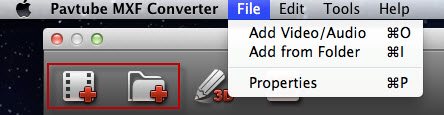 Step 2. Select output profile. If you want to edit Avid MXF file in Final Cut Pro 6/7 or FCP X, suggest you choose Final Cut Pro > Apple ProRes 422(*mov).
Step 2. Select output profile. If you want to edit Avid MXF file in Final Cut Pro 6/7 or FCP X, suggest you choose Final Cut Pro > Apple ProRes 422(*mov).
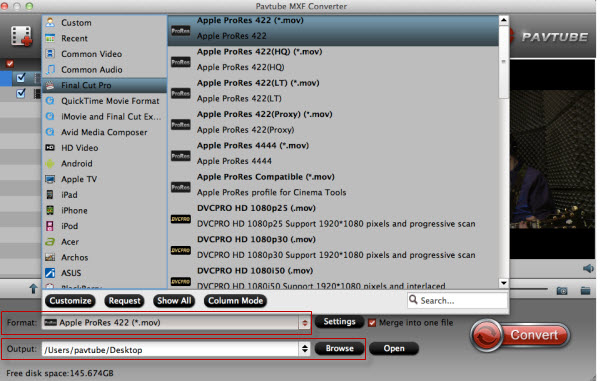 Tips:
1. For editing in iMovie/FCE, you can choose iMovie and Final Cut Express > Apple InterMediate Codec(AIC)(*mov). (Learn more>>)
2. If you would like to export Apple ProRes with multiple audio tracks kept, you may change to Pavtube iMixMXF program. (Tutorial)
Step 3. Click Convert" button to start transcoding Avid MXF files to ProRes MOV for using in Final Cut Pro.
Tips:
1. For editing in iMovie/FCE, you can choose iMovie and Final Cut Express > Apple InterMediate Codec(AIC)(*mov). (Learn more>>)
2. If you would like to export Apple ProRes with multiple audio tracks kept, you may change to Pavtube iMixMXF program. (Tutorial)
Step 3. Click Convert" button to start transcoding Avid MXF files to ProRes MOV for using in Final Cut Pro.
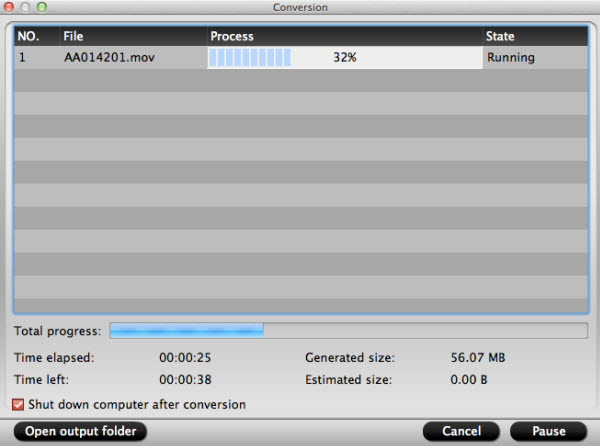 If you have a large number of MXF clips to do conversion, and do not want to sit in front of the computer waiting around for the entire conversion process, you can tick off "Shut down computer after conversion".
Once the Avid MXF files to ProRes 422 MOV Conversion is done, you can go to the output folder to find the converted video ProRes mov files. Now you can launch FCP 6 or 7 and click "File>Import>Files" to easily import your footages to FCP under Mac without rendering and waiting.
Note: For FCP X Users, please click here.
If you have a large number of MXF clips to do conversion, and do not want to sit in front of the computer waiting around for the entire conversion process, you can tick off "Shut down computer after conversion".
Once the Avid MXF files to ProRes 422 MOV Conversion is done, you can go to the output folder to find the converted video ProRes mov files. Now you can launch FCP 6 or 7 and click "File>Import>Files" to easily import your footages to FCP under Mac without rendering and waiting.
Note: For FCP X Users, please click here.
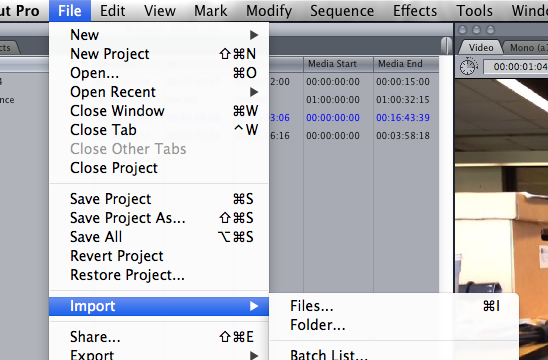 Some more helpful features of the batch Avid MXF to MOV Converter for Mac:
1. If you intend to combine multiple MXF clips into one file, simply check "Merge into one file" box.
2. Settings- click to set video resolution (1920×1080/1440×1080/1280×720/720×480), bitrate (from 1Mbps to 20Mbps), frame rate (24p/30p)
3. Editor (next to "Add" icon)- click to set deinterlace, denoise, mute, volume up, trim, crop, etc.
Related Guides & Tips:
Source: http://pc-mac-compatibility-issues.blogspot.sg/2013/05/Native-Avid-MXF-Editing-in-Final-Cut-Pro-6-7-and-X.html
Some more helpful features of the batch Avid MXF to MOV Converter for Mac:
1. If you intend to combine multiple MXF clips into one file, simply check "Merge into one file" box.
2. Settings- click to set video resolution (1920×1080/1440×1080/1280×720/720×480), bitrate (from 1Mbps to 20Mbps), frame rate (24p/30p)
3. Editor (next to "Add" icon)- click to set deinterlace, denoise, mute, volume up, trim, crop, etc.
Related Guides & Tips:
Source: http://pc-mac-compatibility-issues.blogspot.sg/2013/05/Native-Avid-MXF-Editing-in-Final-Cut-Pro-6-7-and-X.html
If you want to edit AVCHD MTS footage on Final Cut Express and FCE does not take the AVCHD files from your camcorder, the best way is converting all MTS files to FCE editable formats - AIC MOV, ProRes MOV. Pavtube MTS to FCE Converter is the easiest and fastest tool for users who cann't import MTS to FCE. The following are the details.
Final Cut Express doesn't actually edit AVCHD MTS files, it Log and transfer MTS to Apple Intermediate Codec(AIC), which is a much more editing friendly HD supporting codec.Final Cut will only handle AVCHD files when it finds them in their original file structure (either by connecting the camcorder or using a memory card reader), not isolated .mts files. The biggest problem will be storage. For doing that type of work AIC takes a lot more space then AVCHD. figure a multiple of 3-7x the file storage size for a single video file, then multiply that by 3 or 4 to account for working space. So, for example, let's say you have videos to import, the videos total about 6 gig on your camcorder, they will take 18 – 42 gigs of hard drive space just to import the footage. Figuring 3 to 4x that for editing space, you're gonna need between 54 and 168 gig to edit the video.
 Give Compressor up. I recommed convert AVCHD MTS to AIC or Apple's ProRes 422 codec with Pavtube MTS/M2TS Converter for Mac. The app save me 2 hours and even more.
Note: You can also choose other MTS to AIC MOV converter for Mac softwares. There are list of five MTS/M2TS Converter for Mac review, you can take a look, choose the most suitable for you.
How to transcode MTS to Apple Intermediate Codec(AIC) for Final Cut Express faster?
Step one. Free Download and install the great MTS to AIC Converter for Mac. Click 'Add' button, browse to the AVCHD MTS files and load them to the MTS to AIC converter. You can check the files and take thumbnails in Preview window.
Give Compressor up. I recommed convert AVCHD MTS to AIC or Apple's ProRes 422 codec with Pavtube MTS/M2TS Converter for Mac. The app save me 2 hours and even more.
Note: You can also choose other MTS to AIC MOV converter for Mac softwares. There are list of five MTS/M2TS Converter for Mac review, you can take a look, choose the most suitable for you.
How to transcode MTS to Apple Intermediate Codec(AIC) for Final Cut Express faster?
Step one. Free Download and install the great MTS to AIC Converter for Mac. Click 'Add' button, browse to the AVCHD MTS files and load them to the MTS to AIC converter. You can check the files and take thumbnails in Preview window.
 Step two. Select the items to be converted, and click on 'Format' bar to specify output format. FCE compatible formats such as Apple Intermediate Codec(AIC), MP4, MOV, MPG, DV, AVI can be found in the profile list. For instance, you could follow Final Cut->Apple Intermediate Codec(AIC)(*.mov).
Step two. Select the items to be converted, and click on 'Format' bar to specify output format. FCE compatible formats such as Apple Intermediate Codec(AIC), MP4, MOV, MPG, DV, AVI can be found in the profile list. For instance, you could follow Final Cut->Apple Intermediate Codec(AIC)(*.mov).
 Step three. Click the 'Settings' button and set proper video/ audio parameters. My advice is to set the video size, bitrate and fame rate to be exactly as the footages so that you will suffer least quality degradation. For example, when the video is shot at 1920*1080, 5mbps, 30fps, you could set Size-1920*1080, Bitrate-original, Frame rate-30. If you would like to use default settings, simply skip this step.
Step three. Click the 'Settings' button and set proper video/ audio parameters. My advice is to set the video size, bitrate and fame rate to be exactly as the footages so that you will suffer least quality degradation. For example, when the video is shot at 1920*1080, 5mbps, 30fps, you could set Size-1920*1080, Bitrate-original, Frame rate-30. If you would like to use default settings, simply skip this step.
 Step four. Click the 'Browse' button next to the Export to field and select a location on your HDD for the output video file.
Step five. Click the 'Convert' button to start converting AVCHD MTS files to AIC for FCE on Mac (Mac OS X 10.10 Yosemite and Mavericks 10.9 included).
After conversion you can click the 'Open' button to locate converted video files, and open up Final Cut Express, follow File > Import > Files… to browse and load the MTS files you need. Now you can edit the MTS footages with FCE for playback on QuickTime connected to your HDTV, Mac, as well as upload to Youtube.
Step four. Click the 'Browse' button next to the Export to field and select a location on your HDD for the output video file.
Step five. Click the 'Convert' button to start converting AVCHD MTS files to AIC for FCE on Mac (Mac OS X 10.10 Yosemite and Mavericks 10.9 included).
After conversion you can click the 'Open' button to locate converted video files, and open up Final Cut Express, follow File > Import > Files… to browse and load the MTS files you need. Now you can edit the MTS footages with FCE for playback on QuickTime connected to your HDTV, Mac, as well as upload to Youtube.
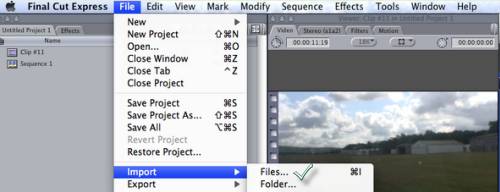 See also:
Professional Movie Producer's Choice: To Transcode AVCHD into ProRes
Import AVCHD footage to Premiere Pro
iMovie Does Not Accept .m4v Files on Mac Mavericks?
Easiest Way to Edit AVCHD Wedding Files in Pinnacle Studio 16
Let's Import Sony NX30 AVCHD MTS Videos into FCP
Importing Panasonic HX-WA03 1080P Videos to FCP 7/X
Playing MKV on Mac with QuickTime or iTunes?
Transcode Sony PMW-200 XDCAM MXF to ProRes HQ 422 for FCP.
No Audio when Editing MTS files in Adobe Premiere Pro CC?
***********************************************************************************
Good news! Pavtube Bundles Deals are coming! It's a time for taking a break from work and relaxing. And now you can enjoy your colorful time with good featured products at "Pavtube Bundles Deals". Go ahead and click the link to get your coupon. Save up to $44.1! Never miss!!!
MTS/M2TS Converter for Mac($29) + MXF Converter for Mac($29) = Only $29.9
MTS/M2TS Converter for Mac($29) + MKV Converter for Mac($29) = Only $29.9
MTS/M2TS Converter for Mac($29) + FLV/F4V Converter for Mac($29) = Only $29.9
iMixMXF($45) + HD Video Converter for Mac($35) = Only $54.9
......
See also:
Professional Movie Producer's Choice: To Transcode AVCHD into ProRes
Import AVCHD footage to Premiere Pro
iMovie Does Not Accept .m4v Files on Mac Mavericks?
Easiest Way to Edit AVCHD Wedding Files in Pinnacle Studio 16
Let's Import Sony NX30 AVCHD MTS Videos into FCP
Importing Panasonic HX-WA03 1080P Videos to FCP 7/X
Playing MKV on Mac with QuickTime or iTunes?
Transcode Sony PMW-200 XDCAM MXF to ProRes HQ 422 for FCP.
No Audio when Editing MTS files in Adobe Premiere Pro CC?
***********************************************************************************
Good news! Pavtube Bundles Deals are coming! It's a time for taking a break from work and relaxing. And now you can enjoy your colorful time with good featured products at "Pavtube Bundles Deals". Go ahead and click the link to get your coupon. Save up to $44.1! Never miss!!!
MTS/M2TS Converter for Mac($29) + MXF Converter for Mac($29) = Only $29.9
MTS/M2TS Converter for Mac($29) + MKV Converter for Mac($29) = Only $29.9
MTS/M2TS Converter for Mac($29) + FLV/F4V Converter for Mac($29) = Only $29.9
iMixMXF($45) + HD Video Converter for Mac($35) = Only $54.9
......
 The original from: http://camcorder-video-tips.over-blog.com/article-how-to-convert-mts-to-apple-intermediate-codec-for-final-cut-express-faster-78552951.html
The original from: http://camcorder-video-tips.over-blog.com/article-how-to-convert-mts-to-apple-intermediate-codec-for-final-cut-express-faster-78552951.html