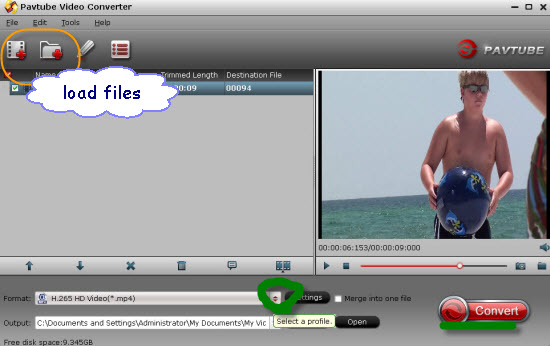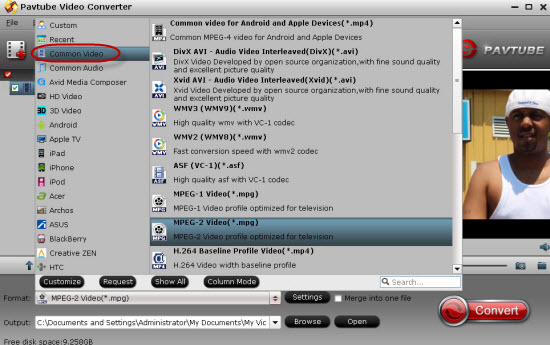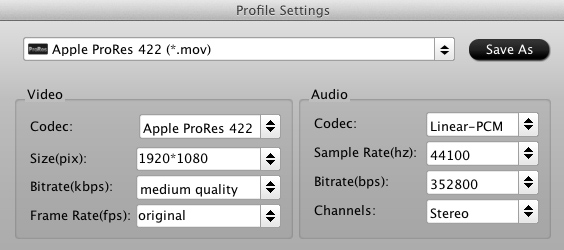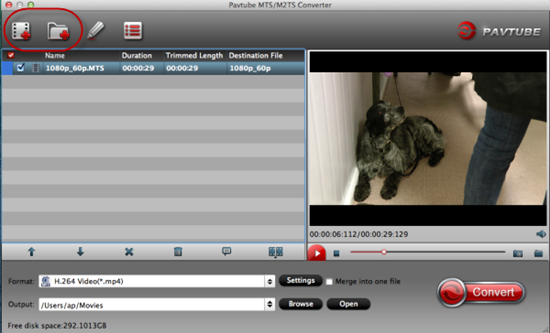Playing with 4K videos is no longer a pie in the sky. It is the Sony FRD AX1, the first 4K Handycam that makes most consumers' dream come true. Upon looking through the introduction of this newest gadget, we cannot help but wow on the tangible cutting-edge technology. It can not only shoot videos at a resolution of 3840 x 2160 in 60p, but also adapts the latest storage standard and Sony's newest format called XAVC S (MPEG4-AVC/H264). To provide a happy post production to the users, a Sony Vegas Pro 12 Edit will be bundled. Have to admit that, the FDR AX1 is the Sony's first all-in-one solution for 4K content production with a price tag less than $5,000.
The FDR-AX1 records 150Mb/s and for 1920x1080 at 60p you'll get 50Mb/s. But the editing workflow on Mac with AX1 4K XAVC S files is not so fluent. You may encounter problems when you want ot import Sony AX1 XAVC S files to Final Cut Pro 6/7 for editing. It takes long time to render, and you can't edit the AVCHD footages smoothly in Final Cut Pro 6/7.

In order to edit Sony AX1 4K XAVC S clips in FCP 6/7 without crashing problem and avoid rendering, you'd better transcode Sony XAVC S footages to FCP native format, say, Apple ProRes Codec. This article will share the way to convert Sony AX1 4K XAVC S footages to Apple ProRes 422 encoded MOV file for FCP 6/7 and burn to DVD on Mac.
*****************************************************************
Part 1: Convert Sony AX1 4K XAVC S to FCP 6/7
Best Software choice:
Pavtube's HD Video Converter for Mac - a top XAVC S Video Converter for Mac.
The Mac XAVC S Video to FCP Converter is an easy to use yet professional Converter on Mac OS X which can not only transcode Sony AX1 4K XAVC S videos to Apple ProRes codec for Mac editing, but also provide simple video editing functions for you. Besides, the program can also convert HD videos from HD camcorders or DVs (like JVC, Panasonic, Sony and Cannon) for editing in Final Cut Pro, Final Cut Pro X, Final Cut Express, iMovie, Avid, Adobe Premiere etc. Below is how.
Solve problem about editing Sony AX1 4K XAVC S footage in Final Cut Pro 6/7
Step 1. Import Sony AX1 AVCHD videos to the best Mac Sony AX1 Video Converter for FCP 6/7.

Step 2. Click the Format bar, and move mouse cursor to "Final Cut Pro > Apple ProRes 422 (*.mov)" as output format.

Step 3. Click "Convert" button to start transcoding Sony AX1 4K XAVC S files to Apple ProRes Codec for Final Cut Pro under Mac OS.
Tips: Before you try to do the conversion, if you are also a FCP X user, please make sure that you have installed the Apple ProRes Codec manually since the FCP X asks users to install it by themselves.
After a shot conversion, you will be able to get/transfer Sony AX1 XAVC S videos into Final Cut Pro 6 and Final Cut Pro 7 for editing without rendering. (Read FCP File Importing Guide)
*****************************************************************
Part 2: How to burn AX1 XAVC S to DVD on Mac
Now Pavtube DVD Creator for Mac adds support for XAVC S files burning, it can burn single file or folder structure videos, you can burn Sony AX1 XAVC S to DVD in few steps, just follow it:
1. Install the best XAVC S to DVD Creator on your Mac, connect your DVD Writer and insert a blank DVD. Add your videos into the DVD Creator for Mac.

2. Edit movie clip and Customize your DVD menu. You can edit your videos with trim, crop, watermark, effect settings, audio replacing settings features.

3. Preview Created DVD-Video and click burn button to start your marvelous burning process from Sony AX1 4K XAVC S files into DVD on Mac.
*****************************************************************
Good News: Never miss to get Saving up to $44.1, MXF/MTS/M2TS/MKV/FLV/MOV Converter.etc at Bundles Deals,
such as: HD Video Converter for Mac($35) + DVD Creator for Mac($35) = $39.9, Save $30.1
HD Video Converter for Mac Key Features:
-Convert 1080p/720p MKV, MOV, MXF, MTS, M2TS, M2T, TS, M4V, MP4, AVI, MPG, VOB, WMV, 3GP, FLV videos for playing, editing, uploading or burning.
-Support ProRes/DNxHD/DVCPRO/AIC and other codecs for NLEs on Mac.
-Convert HD footages from Sony, Canon, Nikon, Panasonic, JVC, etc.
-Convert any video and audio for multiple playback devices.
DVD Creator for Mac:
-Create playable DVD disc, DVD folder and DVD ISO from different file types.
-Make DVDs from TiVo, MTS, MOV, WMV, AVI, MPEG, MP4, MKV and more.
-Burn ISO image file and DVD folder/VIDEO_TS to a DVD disc directly.
-Create DVD movies with NTSC or PAL video standard.

Source: http://handycameratips.jimdo.com/2013/10/29/convert-sony-ax1-4k-xavc-s-to-fcp-and-dvd/