Though DaVinci Resolve 11 can handle much more native video formats and camera files than any other real time editing system, it doesn’t mean that you can import every piece of video (such as MXF files from Panasonic AJ-PX800) into this world famous color corrector and amazing editor. Find more information in this guide.

DaVinci Resolve 11 sets a new standard for color grading and digital mastering, and is used on many of the most popular feature films, television shows, commercials, music videos, and documentaries you watch every day. With an incredible range of digital film cameras available, DaVinci Resolve includes more native camera file support so you can grade directly from the camera files to get the best results. You can work in SD, HD, 2K, 4K and even higher resolutions.
However, when importing Panasonic AJ-PX800 H.264/AVC MXF video formats to DaVinci Resolve 11, you may find that this editing program fails to recognize or sometimes may crash, which is really a great pain, for DaVinci Resolve 11 supports file formats including CinemaDNG, DPX, CIN, QuickTime, DNxHD and native RAW files.
If you want to import video files in MXF format to DaVinci Resolve 11 without any difficulty, it is necessary for you to use a DaVinci Resolve video converter to transcode MXF to the video format compatible with or accepted by DaVinci Resolve 11, and Avid DNxHD is well supported by this powerful editing system. If you want to create a piece of outstanding movie, Pavtube MXF Converter for Mac is indispensable during your journey to success in movie creation.
Tips: Know more about different types of Panasonic camera special topic on format conversion.
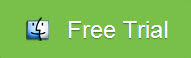
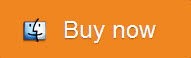
Step by step on importing Panasonic AJ-PX800 H.264/AVC MXF to DaVinci Resolve 11:
Step 1: Download Pavtube MXF Converter for Mac, and follow the prompts to install the program. When the installation is complete, the best MXF to DNxHD converter will launch automatically.
Step 2: Click “Add video” to load MXF video files or directly drag the files into file list. By default, the files are selected. You can delete files which you don’t want to import to.

Tips: If you would like to join all the selected files together, check the box of Merge into one file.
Step 3: Click “Format” bar to determine output format. For best image quality, click the format bar and choose “Avid Media Composer>>Avid DNxHD (*.mov)” format.

Step 4: Click “Convert” to start to convert Panasonic AJ-PX800 H.264/AVC MXF to Avid DNxHD MOV format. You can set auto shutdown in progress window or leave it there and come back later. After conversion, import the converted MXF videos to DaVinci Resolve 11 for real time editing and mastering.
Conclusion: There is no more difficulty in importing Panasonic AJ-PX800 H.264/AVC MXF to DaVinci Resolve 11. For Windows users, Pavtube MXF Converter is also available. Try according to your needs!
Further Reading:
However, when importing Panasonic AJ-PX800 H.264/AVC MXF video formats to DaVinci Resolve 11, you may find that this editing program fails to recognize or sometimes may crash, which is really a great pain, for DaVinci Resolve 11 supports file formats including CinemaDNG, DPX, CIN, QuickTime, DNxHD and native RAW files.
If you want to import video files in MXF format to DaVinci Resolve 11 without any difficulty, it is necessary for you to use a DaVinci Resolve video converter to transcode MXF to the video format compatible with or accepted by DaVinci Resolve 11, and Avid DNxHD is well supported by this powerful editing system. If you want to create a piece of outstanding movie, Pavtube MXF Converter for Mac is indispensable during your journey to success in movie creation.
Tips: Know more about different types of Panasonic camera special topic on format conversion.
Step by step on importing Panasonic AJ-PX800 H.264/AVC MXF to DaVinci Resolve 11:
Step 1: Download Pavtube MXF Converter for Mac, and follow the prompts to install the program. When the installation is complete, the best MXF to DNxHD converter will launch automatically.
Step 2: Click “Add video” to load MXF video files or directly drag the files into file list. By default, the files are selected. You can delete files which you don’t want to import to.

Tips: If you would like to join all the selected files together, check the box of Merge into one file.
Step 3: Click “Format” bar to determine output format. For best image quality, click the format bar and choose “Avid Media Composer>>Avid DNxHD (*.mov)” format.

Step 4: Click “Convert” to start to convert Panasonic AJ-PX800 H.264/AVC MXF to Avid DNxHD MOV format. You can set auto shutdown in progress window or leave it there and come back later. After conversion, import the converted MXF videos to DaVinci Resolve 11 for real time editing and mastering.
Conclusion: There is no more difficulty in importing Panasonic AJ-PX800 H.264/AVC MXF to DaVinci Resolve 11. For Windows users, Pavtube MXF Converter is also available. Try according to your needs!
Further Reading:
iDealshare VideoGo Supports to convert any unsupported video file to any device, player, program or any video editing application supported video formats.https://www.idealshare.net/avchd-premiere-pro.html
回复删除